How to Automate (And Trace) New Hire IT Requests
InvGate Asset Management and InvGate Service Management allow you to automatically set up new hires with the right equipment and keep a full digital trail in just a few steps. In this post, we’ll cover.
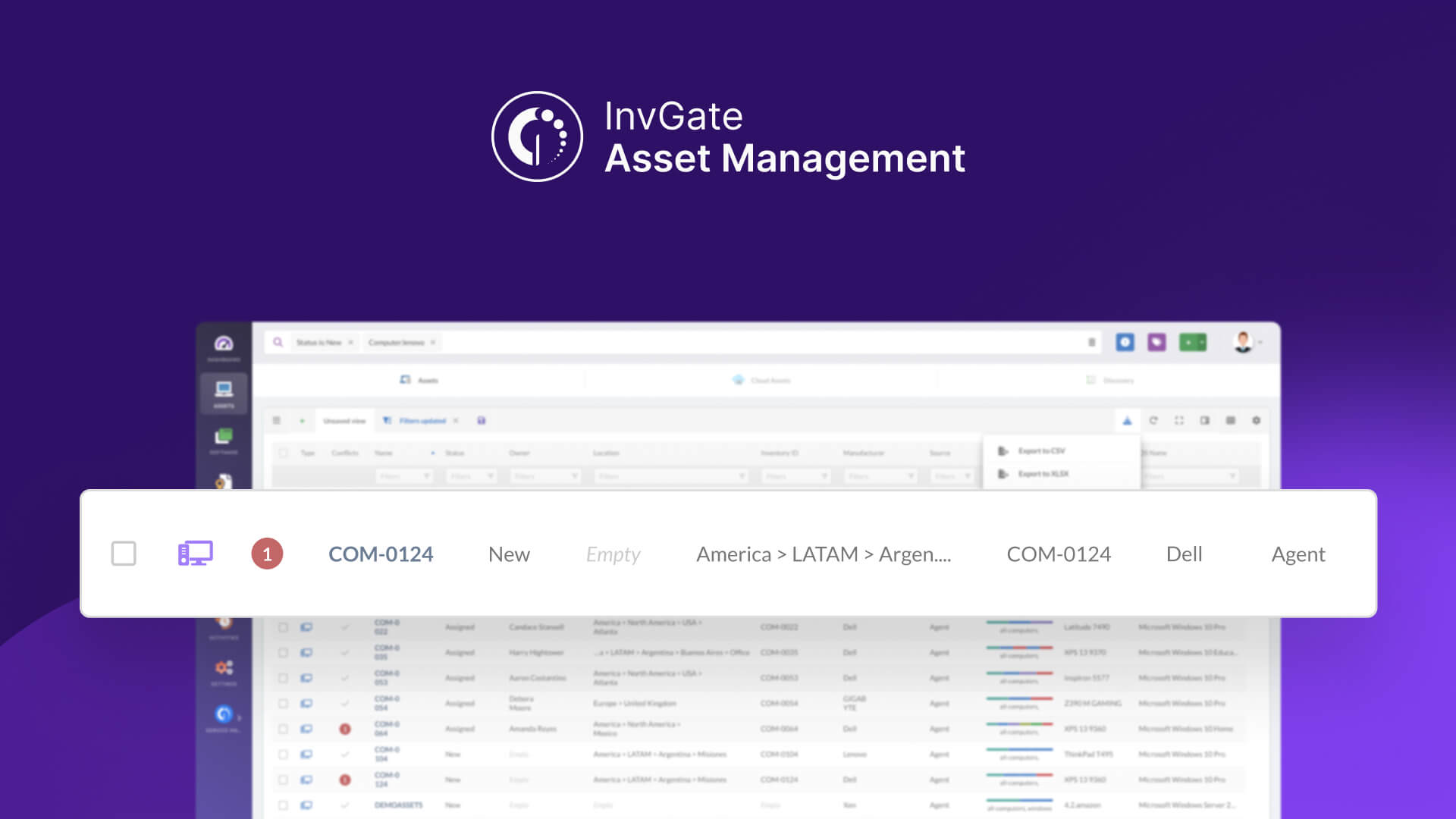
In this post, we’ll cover:
- How to submit a new hire IT request using a form.
- How to create and assign tasks to fulfill the request.
- How to check for hardware and software availability.
- How to assign assets and track ownership changes.
- How to maintain a full digital trail for auditing and accountability.
How to submit a new hire IT request using a form
Before you do anything else, you need a structured way to gather requirements for the new employee. There are several ways to do this with InvGate Service Management.
- Go to InvGate Service Management.
- Click the “+” button, on the top-right corner.
- Click Request equipment.
- Select IT > Request Equipment > New hardware > Desktop/Laptop > Create Request.
- Fill the following information:
- Customer: Select the person for whom the request is being submitted.
- Type: Choose Service Request from the dropdown.
- Priority: Set the appropriate level based on urgency. Here, it's set to Medium.
- Source: Select how the request was submitted. For this example, choose “Web.”
- Subject: Add a short title describing the request (e.g., “Request for new laptop”).
- Description: Provide details about the hardware needed, including specifications, model preferences, or any additional accessories required.
- Click Send.
Pro tip: Instead of submitting a request manually every time, use InvGate Service Management’s pre-built onboarding workflow. It includes hardware requests, approvals, and more (and it’s fully customizable to fit your process).
How to create and assign tasks within the request
Once the onboarding ticket is created, you can add tasks for the IT team to fulfill, from hardware setup to software installation.
- Inside the ticket, go to the Tasks tab.
- Click New task and define each activity. For example:
- Prepare and assign a laptop.
- Install required software.
- Create user accounts.
- Assign each task to the responsible team or technician.
- Set deadlines based on the new hire’s start date.
Each task will appear in the agent’s dashboard, ensuring nothing falls through the cracks.
How to check for hardware and software availability
Before assigning devices, IT needs to verify that the required assets and licenses are available. Here’s how to do it with InvGate Asset Management.
#1: Quick view of your hardware status
- Go to Dashboards.
- Scroll to the “Assets by Status” chart.
- Click on “In stock”.
- Use the filters to locate the asset you need.
Note: This chart is part of our pre-defined CI status Dashboard, giving you access to valuable information right from the start.
#2: Create your own hardware status dashboard
For a more detailed view of your hardware status, you can always create a custom dashboard by following these steps:
- Go to Dashboards.
- Click the “+” icon to create a new dashboard.
- Apply filters for relevance:
- Owner: Filter by the person responsible for the assets.
- Location: Narrow down results to specific sites or regions.
- Tags: Use Smart Tags (like "Hardware status") to include only relevant assets in your refresh cycle.
- Fill in the following fields:
- Name: Hardware status by asset type.
- Description: A visual overview of key metrics to support refresh planning.
- Add a new chart and configure it as follows:
- Visualization: Columns (descending order, hide empty values).
- Metric: Assets → Total.
- Dimension: Type → Asset Type.
- Drilldown: Type → None.
- Filter: Assets > Status is “In Stock”.
- Once you’re happy with the charts, save the dashboard.
This will generate a chart that shows the total number of in-stock assets by type (e.g., Computer, Mouse, Monitor, Headset, etc.).
Note: Make sure to play with the filters to refine your chart. The goal is not to show all available hardware, but only what’s relevant for your onboarding or new hire process (this makes the dashboard more actionable and easier to maintain).
#3: Check available software
The easiest way to check which software licenses are authorized for use is through the Software Compliance module.
- Go to Contracts.
- Click on the Software Compliance tab.
- Filter and group your results by Software name.
Tip: You can also build a custom chart to track unused software visually, just like with hardware. For a more efficient overview, consider creating a dedicated dashboard that includes both hardware in stock and available software licenses. This way, you’ll have everything you need to support new hires in one single place.
How to assign assets and update ownership
Once everything is ready, it’s time to assign the hardware and software to the new employee.
Hardware assignment:
- Go to the selected asset’s profile.
- Click Edit and change the Status to “Assigned”.
- Click Edit and set the new owner of the asset.
This update is automatically recorded in the asset’s activity history.
Software assignment:
- In the software section, add the employee as a user under the license.
- Update the ticket to reflect which apps were installed and provisioned.
How to maintain a digital trail of the handover
To make asset assignments fully auditable and accountable, InvGate Asset Management allows you to track the handover process step by step — from preparation to signed proof of delivery.
Step 1: Prepare the asset
Before delivering any hardware, make sure everything is in order:
- The asset must be properly registered in InvGate Asset Management.
- Update its status to reflect its readiness (e.g., “Ready for deployment”).
- All key fields (model, serial number, warranty, etc.) should be completed.
Note: Asset statuses are fully customizable, so you can adapt them to your own onboarding process. If you're using InvGate’s discovery tools, most of this information will already be populated, saving you time and reducing errors.
Step 2: Generate the delivery document
Create a formal record of the handover using a predefined template:
- Click the dropdown menu next to the green “+” button (top-right corner).
- Select Create document.
- Choose the appropriate template (e.g., onboarding, replacement, offboarding, etc.). For this case, you might use something like “Hardware provisioning.”
- Fill in the required details: recipient name, department, authorized person, location.
- Select the asset(s) to include in the handover.
- Preview the document and click Create and download.
The PDF is automatically attached to the asset and a new entry is created in the “Activities” tab, recording who created the document and when.
Note: You can create and customize your own document templates to match your organization's specific processes.
Step 3: Print, deliver, and collect the signature
Now it’s time for the actual handover. This step usually involves a quick face-to-face interaction – but it's also the one most likely to fall through the cracks if not done properly. Here’s what to do:
- Print the delivery document generated in the previous steps.
- Physically deliver the asset.
- Ask the employee to review and sign the document.
Pro tip: Encourage the recipient to check the asset details (serial number, accessories, condition) before signing to avoid confusion later.
Step 4: Upload the signed copy
The final step is to bring that proof back into the system. Here’s how to do it:
- Scan or take a photo of the signed document.
- Go back to the asset and find the Attachments section.
- Upload the signed copy by clicking the “+” button.
This creates a new timestamped entry in the Activity log and stores both the original and signed versions together – giving you a complete, auditable record.