How to manage and optimize your cloud infrastructure assets
InvGate Asset Management lets you monitor, manage, and clearly visualize all your cloud assets through integrations with platforms like Microsoft Azure and Amazon Web Services (AWS).
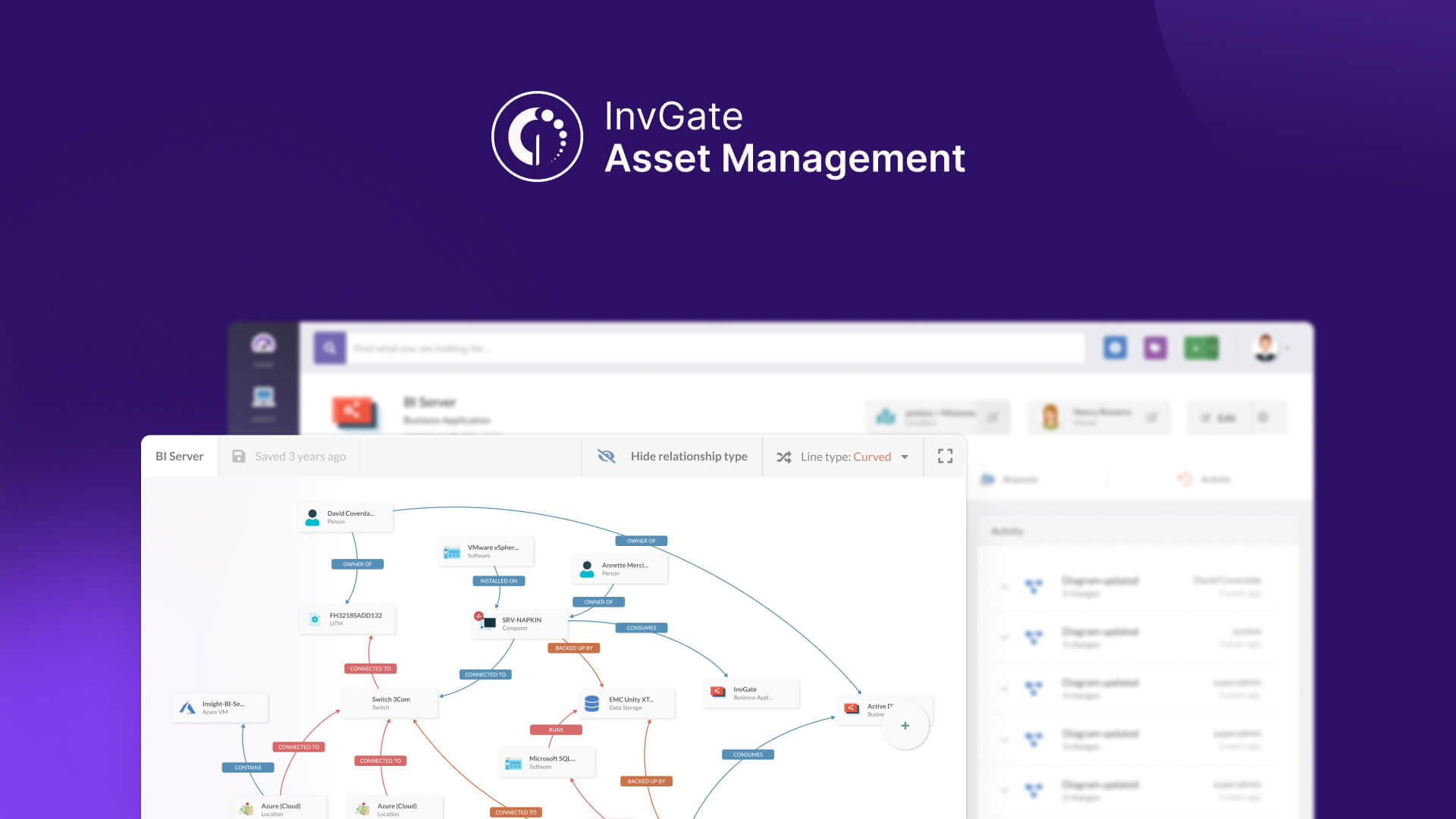
To manage and view the assets hosted on these platforms, you first need to complete the integration process for each one. Once connected, you can:
- Monitor and manage the instances within each account.
- Track the monthly and total spending for each account.
- Create custom dashboards to monitor the status and usage of your cloud assets.
#1. Integrate Microsoft Azure and Amazon Web Services with InvGate Asset Management
Before you can view information from both platforms in InvGate Asset Management, you need to complete the integration process. The setup is similar for both:
- Go to Settings > Network > Discovery sources.
- Click Add to create a new discovery source.
- Select Microsoft Azure or Amazon Web Services (AWS) and click Add.
- Download the documentationto ensure you follow each step correctly.
- Once you’ve filled out all the required information, click Save and run. This will start scanning your Azure and AWS environments.
Note: Azure and AWS each have specific steps. All instructions are detailed with clear procedures and screenshots to make the process simple.
#2. Monitor and manage the instances within each account
The process for monitoring and managing cloud assets is the same for Azure and AWS. To demonstrate this, we’ll use AWS as an example.
- Go to the search bar and type AWS.
- Once the results are displayed, click the icon on the right under “AWS account”. This will take you to the AWS account profile.
- Click on the Instances section. This is going to show different information according to the type of cloud.
- Click on Filters updated to add filters in case you are searching for a specific view.
Note: The account profile displays detailed information that allows you to quickly check the status of your cloud assets.
#3. Monitor costs and instance types
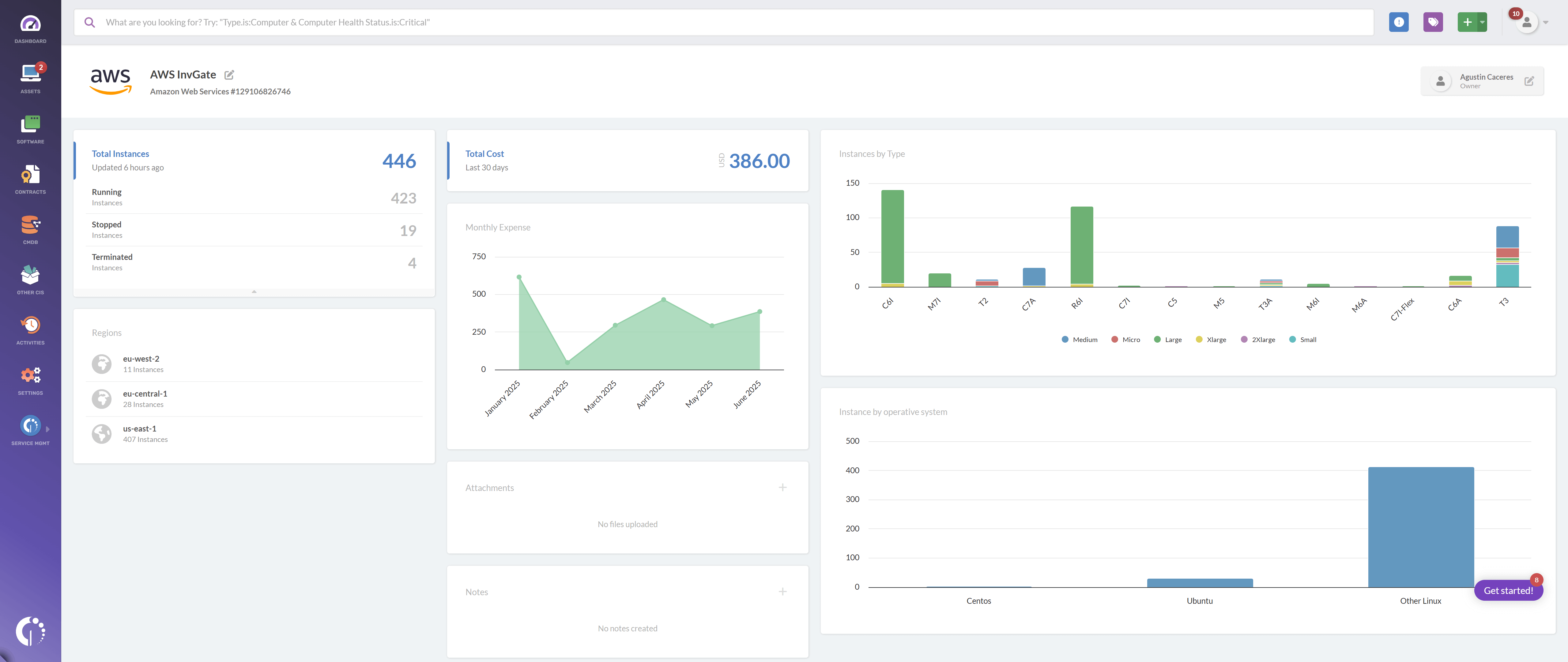
In the account profile, you’ll find key metrics and visualizations to help you optimize your cloud usage and spending:
- Total instances: Shows how many instances you have, divided into running, stopped, or terminated.
- Total cost: Displays the total cost for the last 30 days.
- Monthly expense: Visualizes your monthly spending trend to spot cost peaks.
- Instances by type: A chart that breaks down the number of instances by type and size (e.g., Xlarge, Small, 2Xlarge, etc.).
- Regions: Lists where your instances are deployed worldwide.
Use this information to identify unnecessary resources, review usage by region, and adjust configurations to avoid waste.