How to create your own smart taxonomy to keep track of IT assets
InvGate Asset Management Smart Tags let you identify, categorize, and organize your assets automatically and effortlessly.
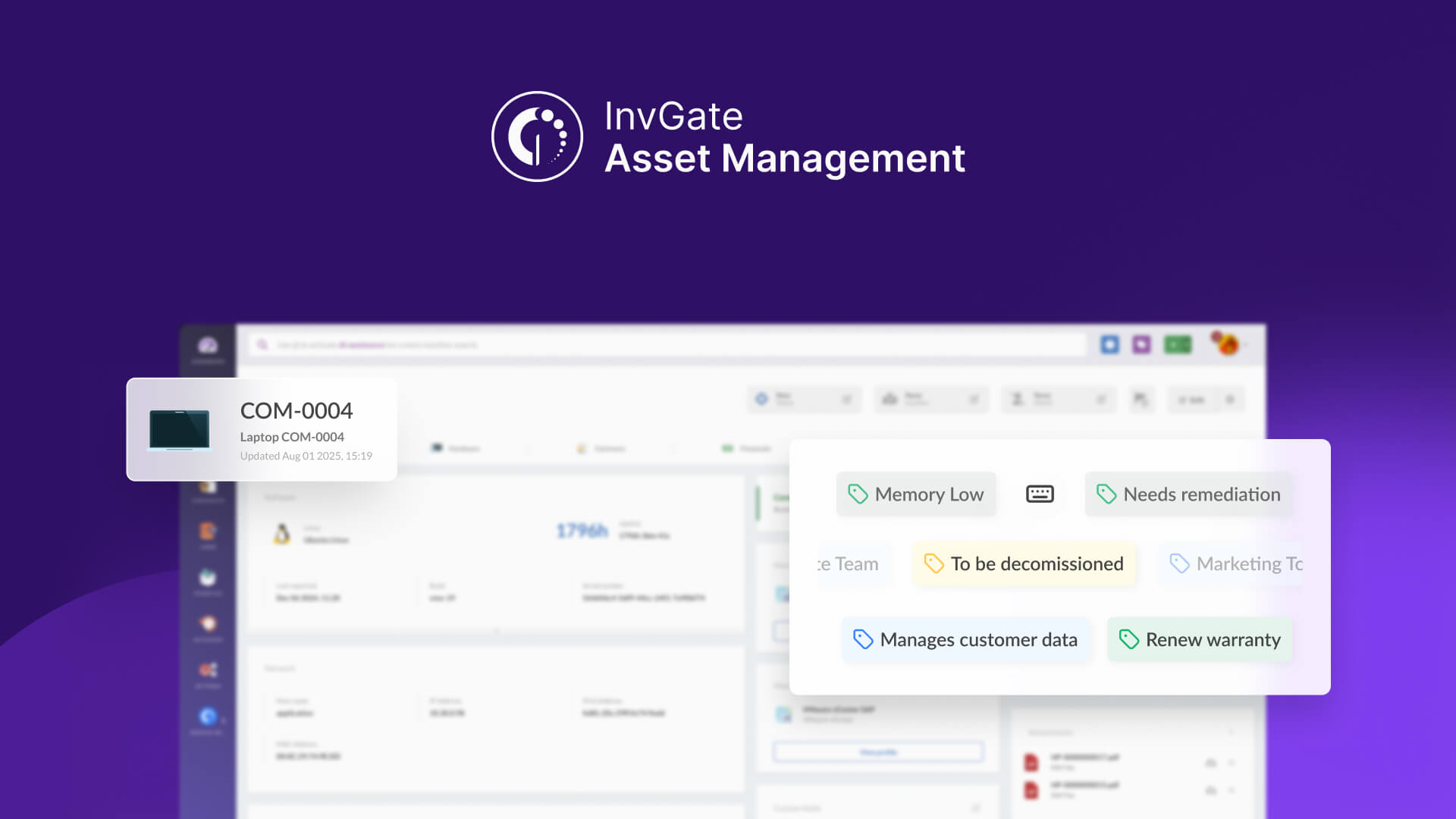
Unlike regular tags, Smart Tags work with set conditions: once you define the rule, every asset that matches it gets tagged instantly, no manual work required. It’s an easy way to keep your inventory always up to date and well-organized without lifting a finger.
This automation unlocks endless possibilities. You can spot unused software, track hardware that’s due for replacement, group devices by location, or flag assets that need urgent attention. Smart Tags adapt to your teams’ needs and grow with your processes, helping you stay on top of your assets while freeing up valuable time for what really matters.
In the following sections, we’ll show you how to:
- #1. Create a Smart Tag from scratch based on specific conditions.
- Create a Quick Smart Tag after grouping assets with filters or an AI smart search.
- See practical examples of common Smart Tag use cases.
#1. Create a Smart Tag from scratch based on specific conditions.
Every asset in your inventory should have, at minimum, a location, an owner, and a unique ID – these three fields are the foundation for visibility, accountability, and accurate reporting. They help you know where each asset is, who’s responsible for it, and how to identify it at any time.
Of course, it’s useful to create Smart Tags to quickly see which assets are in each location or under the responsibility of a specific person or department. But it can be just as valuable to detect assets that don’t meet these conditions, so you can prioritize them and keep your inventory accurate and up to date.
Smart Tags let you set up rules to automatically flag these cases and fix data gaps before they cause bigger issues. Here is how to do it:
- Go to Settings > General > Tags.
- Click Add.
- Fill in the following fields:
- Name: Assets with no owner, location or unique ID.
- Description: These assets have no owner, no location and no unique ID.
- Color: Choose a color to visually identify the tag.
- Smart tag: Enable this option to automatically tag assets that meet these three conditions.
- Add the following conditions:
- Assets > Owner name > is > None.
- Assets > Location > is > None.
- Assets > Inventory ID > is > None.
- Click Save.
- In the main site, click the Tag button in the top-right corner.
- Search for Assets with no owner, location or unique ID.
- Click on the card. These are your assets with no location, owner or inventory ID.
Note: From now on, every time an asset in your inventory – whether it’s already there or newly added – matches any of these conditions, it will be automatically tagged. This way, you can easily prioritize attention and take action on these assets.
Note: You can create as many Smart Tags as you need – from basic categories (like asset status, type, operating system, etc.) to more advanced ones (like assets that need a review, unauthorized software, or devices with disabled geolocation).
#2. Create a quick Smart Tag after grouping assets with filters or an AI smart search
Another effective way to create a Smart Tag is by reversing the previous workflow: first apply a filter, then turn that view into a Smart Tag. This is a great option for quickly isolating assets that match an unusual or urgent condition.
Let’s say a new high-severity vulnerability is discovered that affects certain ASUS devices. You want to identify every machine from this manufacturer in your organization, monitor them closely, and ensure they get patched as soon as possible.
Here’s how it works in InvGate:
- Go to Assets.
- Click the “+” button to create a new view.
- Click on the filters button to apply new filters.
- Add the following filter:
- Computer > Manufacturer > ASUS.
- Click Update. You’ll see the assets that’ve been manufactured by ASUS.
- Click on Filter updated.
- Click Quick Smart Tag and fill in the following information:
- Tag name: Devices manufactured by ASUS.
- Description: These motherboards were manufactured by ASUS.
- Tag color.
- Click Create.
- Click the Tag button in the top-right corner to access the tagged devices.
From now on, any new ASUS device will automatically get this tag – making it easy to monitor, apply extra controls, or prioritize updates.
#3. See practical examples of common Smart Tag use cases
There are plenty of examples that show just how useful Smart Tags can be in InvGate, beyond the cases we covered in the first two steps. Here are four common examples that can help you gain valuable insights from your inventory:
- Detect and tag assets with open requests (potentially problematic devices).
- Detect and tag assets with unauthorized software installations.
- Detect and tag assets with high resource usage.
Detect and tag assets with open requests (potentially problematic devices).
Tagging problematic assets is extremely useful. If you have InvGate Service Management or another Service Management platform integrated, just follow these steps:
- Go to Assets.
- Click the “+” button to create a new view.
- Click on the filters button to apply new filters.
- Add the following filter:
- Assets > Requests (Open) > is greater than or equal to > 5.
- Click Update to view all assets with five or more open requests.
- Click Filter updated.
- Click Quick Smart Tag. Fill in the details:
- Tag name: Assets with multiple open requests
- Description: Devices with five or more open requests – likely problematic and worth checking.
- Tag color: your choice.
- Click Create.
- Use the Tag button in the top-right corner to access and monitor these tagged assets easily.
Detect and tag assets with unauthorized software installations.
You can automatically tag any computer that has unauthorized software installed. This makes it easier to track and take action without needing to manually search each time.
Here’s how to create a Smart Tag for unapproved software:
- Go to the Assets.
- Click the “+” button to create a new view.
- Click on the filters button to apply new filters.
- Add the following filter:
- Computer > Software Installations > Software Name > contains > [Name of the software].
- Once you’ve created all the conditions for all the unauthorized software, click Update. This will show you all the devices that contain the unauthorised software.
- To create a Smart Tag, go to Filters updated, in the tab bar.
- Click on Quick Smart Tag, at the bottom of the page. In the pop-up, enter the following:
- Name: “Unapproved Software Installations”.
- Color: Select one for visibility.
- Description (optional): Describe the Smart Tag to clarify its purpose.
- Click Create to finish.
- To see all the computers with the unauthorized software installed, click on the Tag button, in the up right corner of the screen.
Note: You can include as many software names as necessary in the filter to match your organization’s blacklist. The Smart Tag will dynamically include all assets that meet the criteria from now on.
Detect and tag assets with high resource usage.
Tagging devices with unusually high resource consumption is key to keeping your IT environment stable and efficient. High CPU, RAM, or disk I/O usage can point to overloaded hardware, misconfigured software, or processes that impact performance and slow down your team.
With Smart Tags, you can catch these devices early and decide whether to optimize, upgrade, or replace them (avoiding unexpected downtime and frustrated users).
- Go to Assets.
- Click the “+” button to create a new view.
- Click the filters button to add your conditions.
- Set up the following filters:
- Computer > RAM usage (15-day AVG) > is greater than > 80.
- Computer > Disk I/O (15-day AVG) > is greater than > 20.
- Computer > CPU usage (15-day AVG) > is greater or equal to > 40.
- Click Update to see all devices with consistently high resource usage.
- Click Filters updated.
- Then click Quick Smart Tag and fill in the details:
- Tag name: Devices with high resource usage.
- Description: Computers with high CPU, RAM, and disk I/O usage – check for performance issues or upgrade needs.
- Tag color: your choice.Tag color: your choice.
- Click Create.
Note: Make sure to link them with AND so all conditions must be met.
From now on, any computer that meets these conditions will be automatically tagged, helping you keep an eye on potential bottlenecks and maintain smooth operations for your users.
Note: One of the best things about Smart Tags is that you can use them flexibly in your dashboards and create charts that combine them with other criteria. This lets you build a complete, tailored visual overview of your assets, depending on the insights you’re looking for.