How to organize work as a service desk manager
Service desk managers need to balance workloads, monitor SLAs, and keep an eye on team performance to maintain a high level of service.
The Manager View in InvGate Service Management gives IT support leaders visibility over their teams, access to key metrics, and control over how work is distributed. From dashboards to ticket reassignment, it helps service desk managers stay on top of operations and keep teams organized.
#1. Monitor performance with dashboards
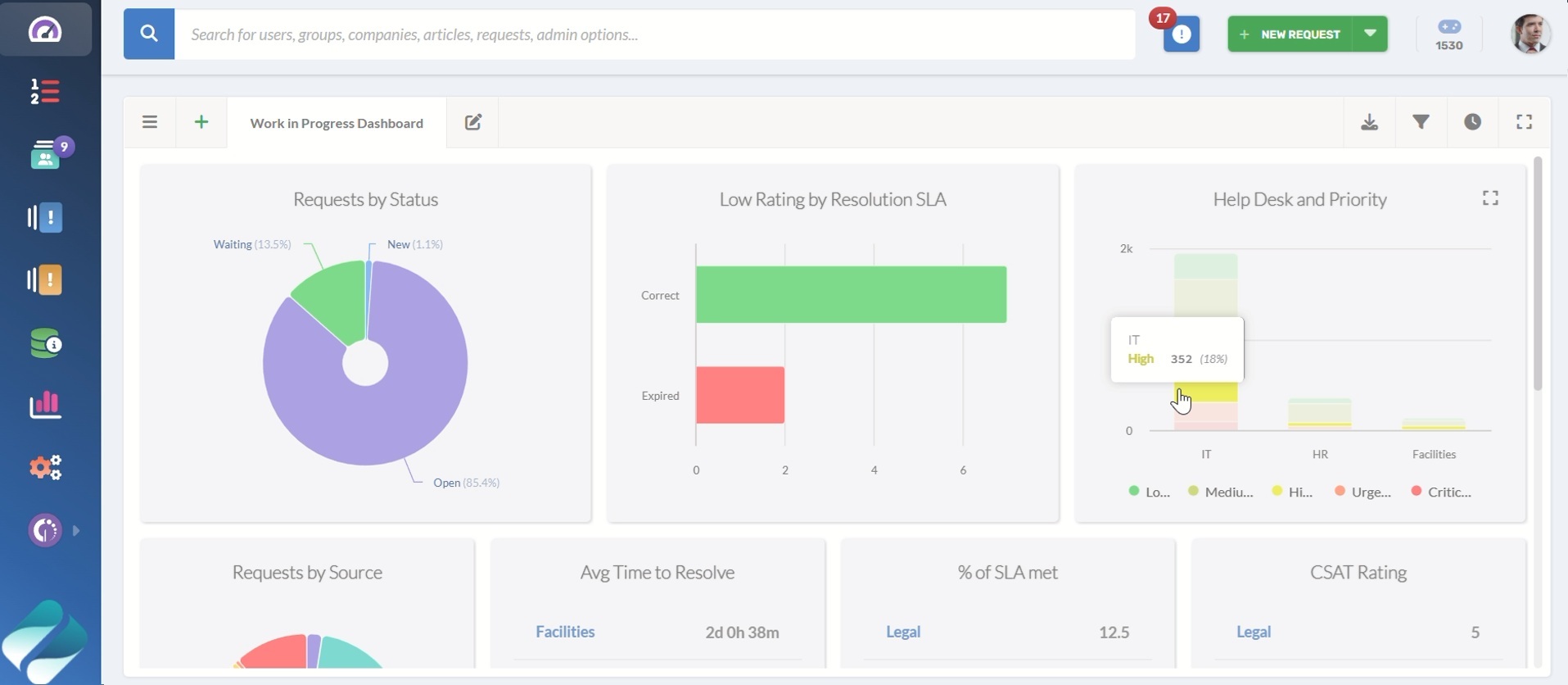
Dashboards provide managers with a quick overview of their team’s performance. They allow them to track requests, SLAs, customer ratings, and other indicators in one place.
With InvGate Service Management, you can customize dashboards to fit your priorities and share them with other stakeholders, even if they don’t have a license.
- Go to the Dashboard section.
- Create a new dashboard or edit an existing one.
- Add widgets for metrics such as open tickets, SLA compliance, or customer satisfaction.
- Adjust filters to display the specific data you need.
- Save and share the dashboard with your team or leadership.
#2. Manage teams and availability
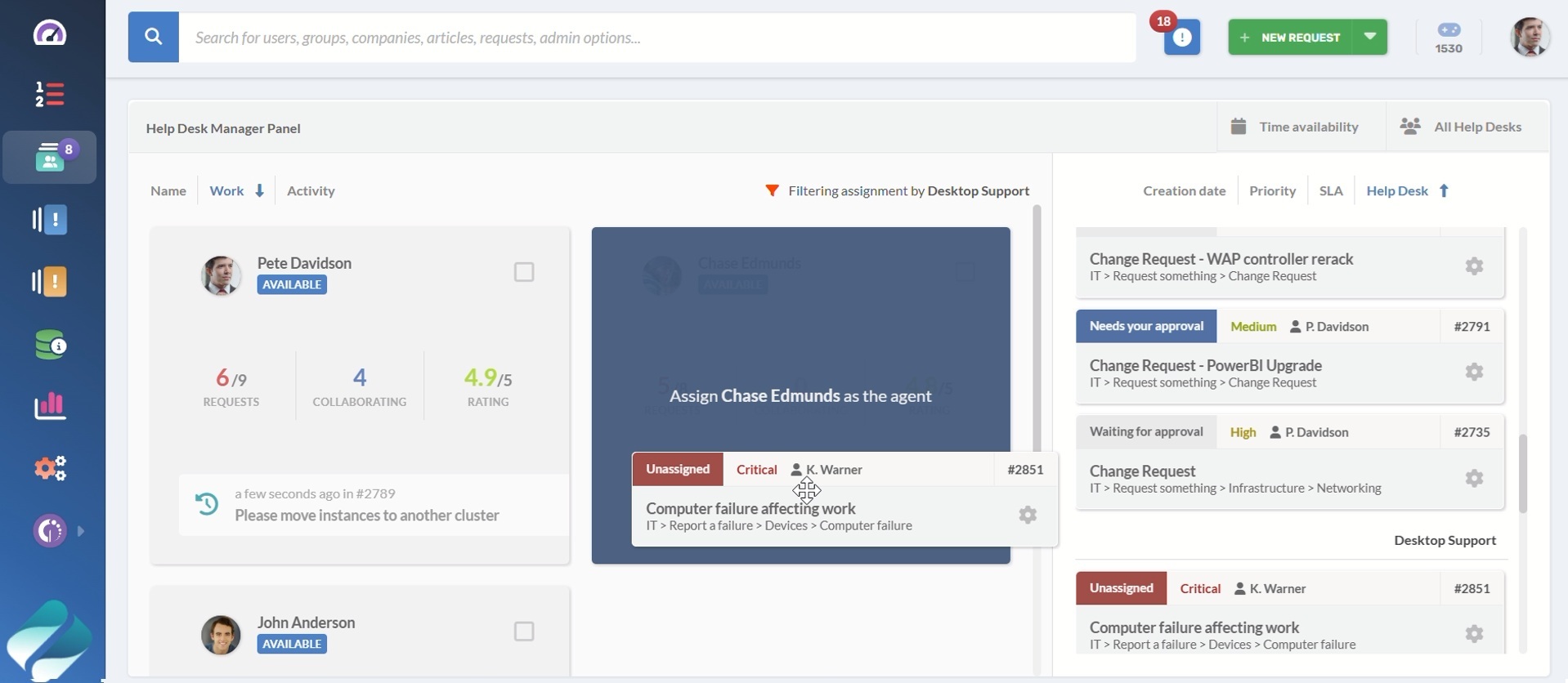
The Manager View makes it simple to check who’s available, absent, or overloaded with requests. Each agent’s queue and performance rating are displayed, giving you the context to make adjustments.
- Open the Help Desk Manager Panel.
- Review each agent’s workload and performance indicators.
- Use the drag-and-drop feature to reassign tickets between team members. To avoid mistakes, when you start dragging a ticket, only the agents who can handle it are shown.
From the top right, you can also:
- Filter by help desk to focus on a specific group or department.
- Check Time Availability to review working hours, holidays, or schedules for global teams.
#3. View, organize, and manage requests
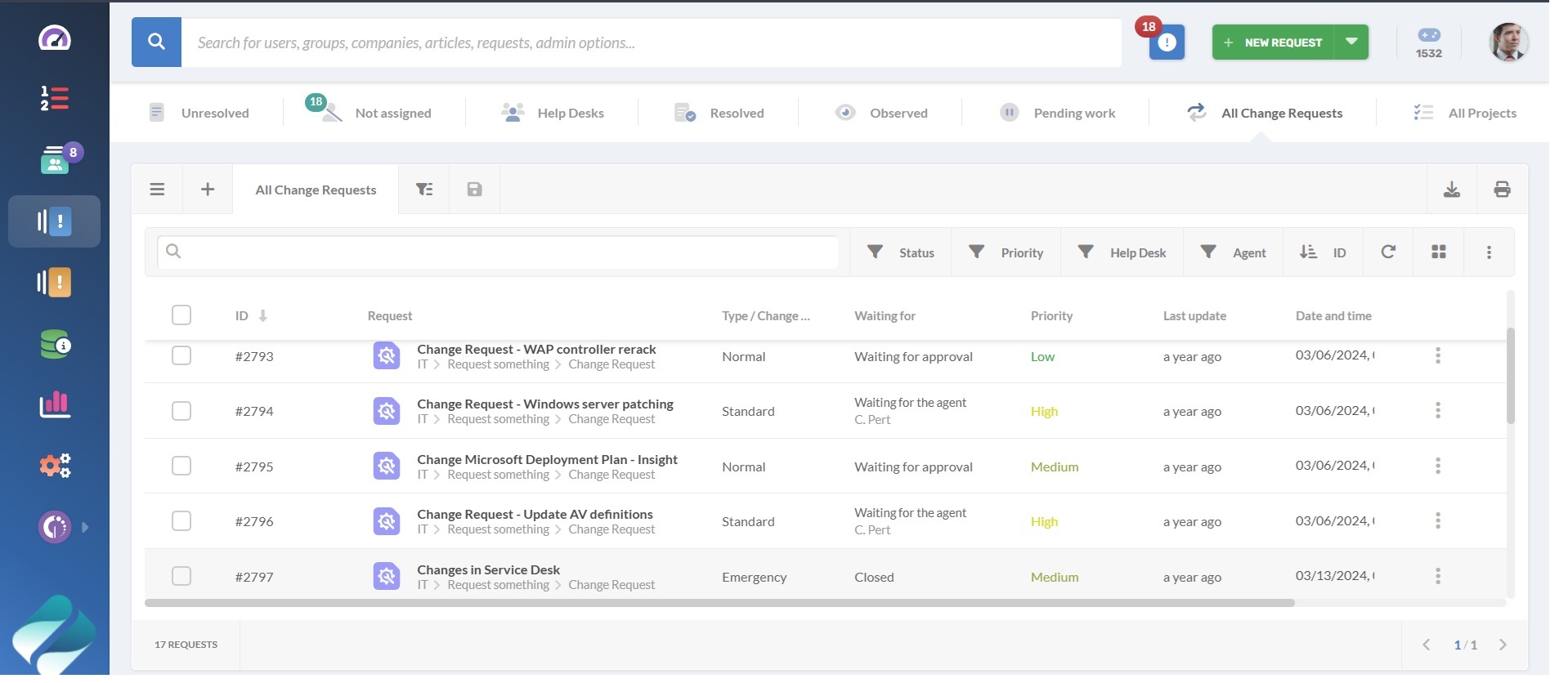
The Requests section gives managers, agents, and administrators a central place to see all tickets and manage them efficiently.
InvGate Service Management includes several default views to help you quickly access common sets of tickets:
- Unresolved
- Resolved
- Help Desks
- Unassigned
- Observed
You can also create custom views to highlight specific sets of tickets. For example, you might have one view for all pending work still in progress and another for a complete list of tickets, including open, closed, or resolved requests. Custom views let you filter tickets by team, status, SLA, or any other criteria relevant to your workflow.
- Log in as a manager, agent, or administrator.
- Click the Requests tab in the side menu.
- Apply filters to drill down into the tickets you want to see, such as by priority, category, agent, or status.
- Save or update your custom views to keep them available for ongoing use.
#4. Build and share reports
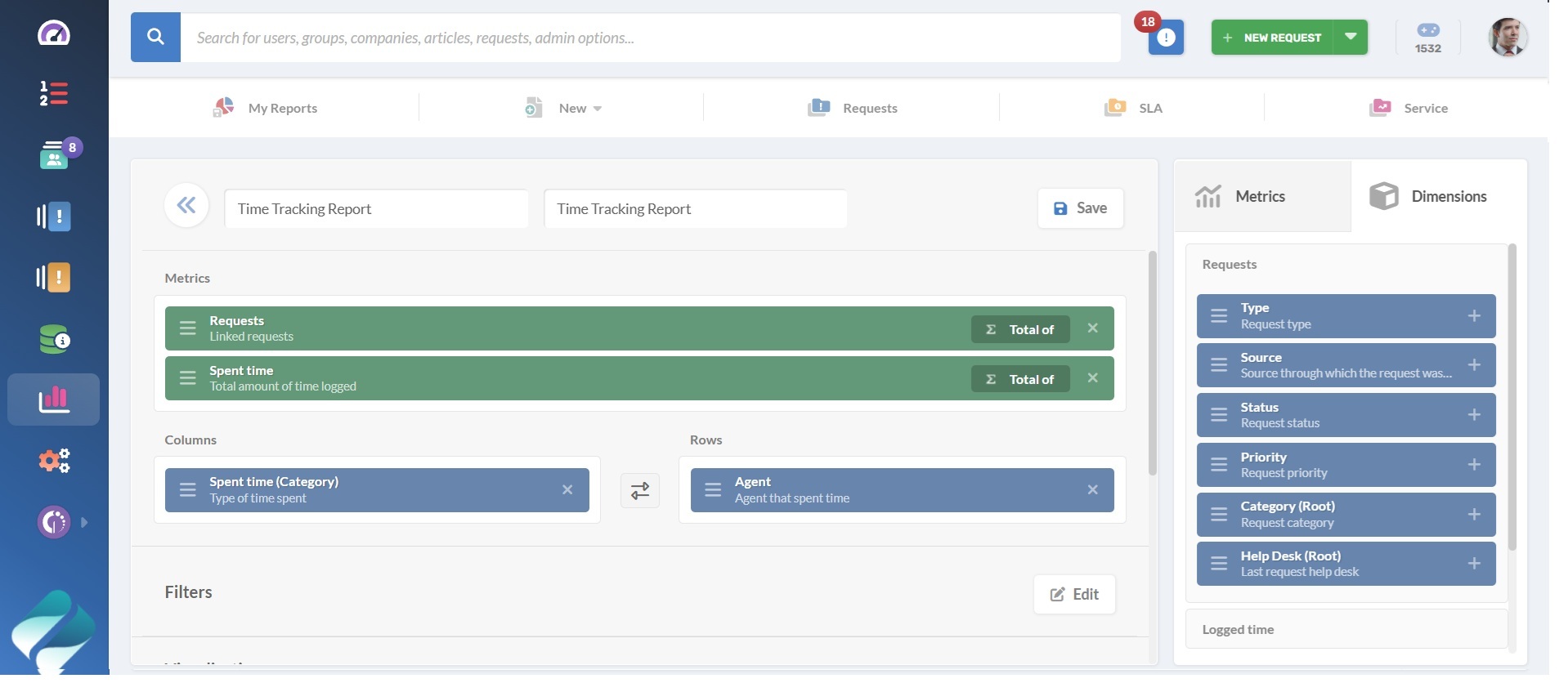
Reports provide more detailed insights into ticket types, SLA performance, and customer satisfaction. Managers can create custom reports, visualize data, and share them with others.
For example, you can:
- Track monthly throughput to anticipate workload spikes and plan staffing.
- Break down SLA breaches by category and team to identify where delays happen most often.
- Review agent ratings over time to highlight top performers or spot areas for improvement.
- Schedule automatic report delivery to your inbox so you always have updated numbers.
How to do it:
- Open the Reports section, click on New and choose the type of report you want to create.
- Add dimensions such as help desk, date, category, or agent to shape the analysis.
- Save your reports for reuse, or copy them to create variations for different purposes.
- Schedule delivery by email or save snapshots to keep a record of historical performance.
#5. Encourage performance with gamification
Gamification in InvGate Service Management turns everyday support activities into opportunities for recognition. Agents earn points for actions such as meeting SLAs or contributing useful knowledge base articles, while points can be deducted when standards aren’t met.
Managers can introduce badges to highlight achievements and set up quests that guide agents toward specific goals. Rankings then provide a clear view of how individuals and teams are progressing.
- Go to Settings > Gamification.
- Define actions that grant or remove points (e.g., SLA met = reward points, SLA missed = deduct points).
- Create badges and quests to encourage healthy competition.
- Track rankings to see how individuals and teams are performing.