How to implement an employee onboarding workflow
A structured onboarding process helps new hires get started with the tools and resources they need. With InvGate Service Management, you can automate the entire workflow — saving time for HR, IT, and managers, while keeping the experience consistent.
#1. Set up the employee onboarding workflow
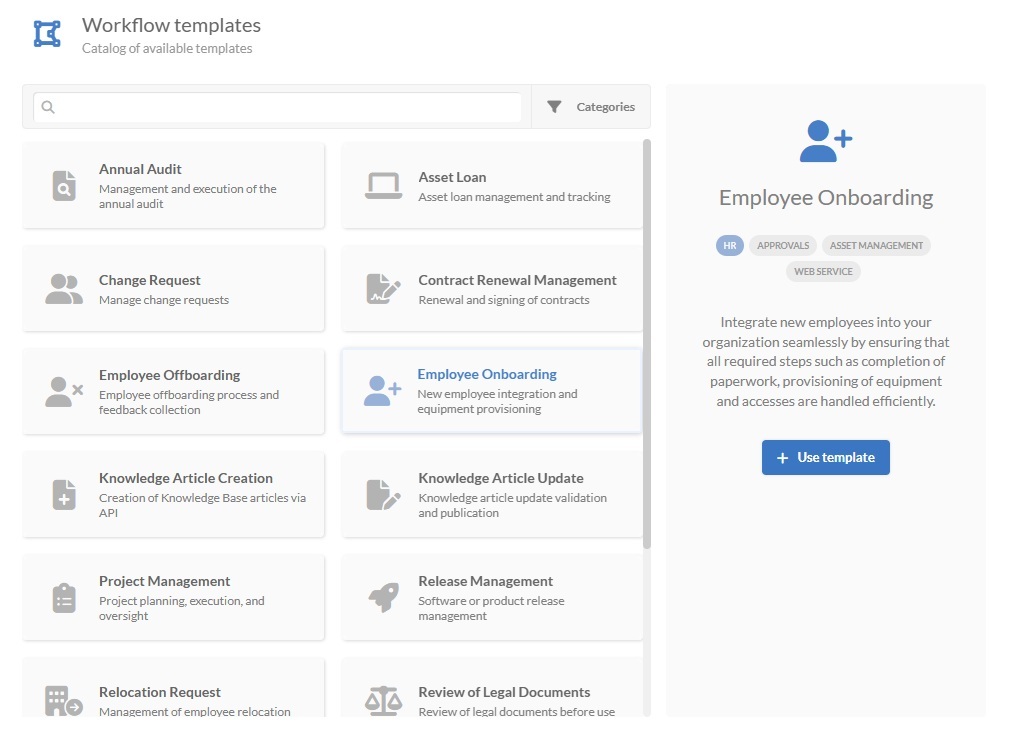
There’s a simple way to set up an employee workflow: just select the onboarding workflow template and customize it to your needs (you can download the workflow template preview from here).
- Log in with an admin role and go to Settings > Requests > Workflows.
- Select the Employee Onboarding workflow from the list of templates.
- Click Use template to see the workflow in the Diagram Editor.
Tip: From Settings > Requests > Workflows, you can also create new ones from scratch (by clicking on “Add”), import workflows with the .sdw extension, or view and edit existing ones.
If the template is enough for your needs, you can use it as it is. If you need to tweak it, keep reading.
#2. Edit the onboarding workflow template
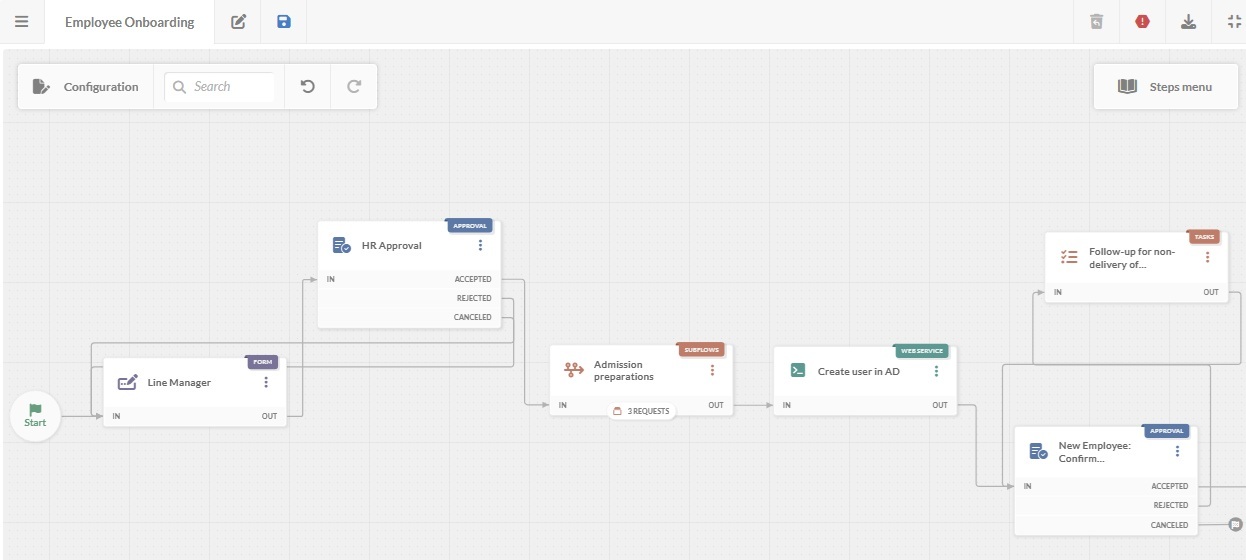
In the workflow diagram, you access the options that help define how the workflow behaves, who manages it, and what users see. You can double-click on any block to open its configuration and modify forms, tasks, approvals, and more.
Here’s what each block does:
- Start form – The onboarding workflow begins with a form designed to gather essential details about the new hire and the approval chain. This includes information like their name, department, role, start date, and any documents you need.
- Line manager form – Next, the manager fills in more specifics: where the employee will work, which devices they’ll use, and what software or systems they need. Each field can be marked as required or optional, so the workflow doesn’t move forward unless critical data is filled in.
- HR approval – HR reviews the information to make sure everything is correct before the work begins. If changes are needed, it goes back to the manager; if approved, the process moves on.
- Preparations – Separate tasks are automatically sent to the right teams. HR handles contracts and benefits, IT sets up accounts and devices, and Facilities (or the relevant team) prepares the workspace or arranges shipping.
- Account creation – The system can create the employee’s profile in tools like Azure AD, Google Workspace, or Okta, so their access is ready by day one.
- Confirm equipment – Once everything is ready, the new hire or their manager confirms that devices and software were received and are working. If there’s a problem, it loops back to IT for follow-up.
- Asset tracking – For those using InvGate Asset Management, these blocks connect the onboarding tasks directly to asset tracking. This allows your IT team to stay aligned on hardware allocation and maintain up-to-date records. These are the two steps already included in our template:
- Generate team document for asset assignment: A task to create and share a document with the employee's assigned equipment (e.g., laptop, phone, peripherals).
- Update assigned assets in the inventory: Link the assigned equipment to the new employee in InvGate Asset Management so the records reflect who has what from day one.
- Manager notification – The manager gets a summary email confirming the onboarding is complete, including what was provided and any open tasks.
- End – The process closes once all steps are complete, with a full record of the onboarding stored for reference.
Tip: Adjust the fields to match your company's legal or internal requirements.
Tip: Using predefined lists for items like laptop models or office locations speeds things up and keeps information consistent.
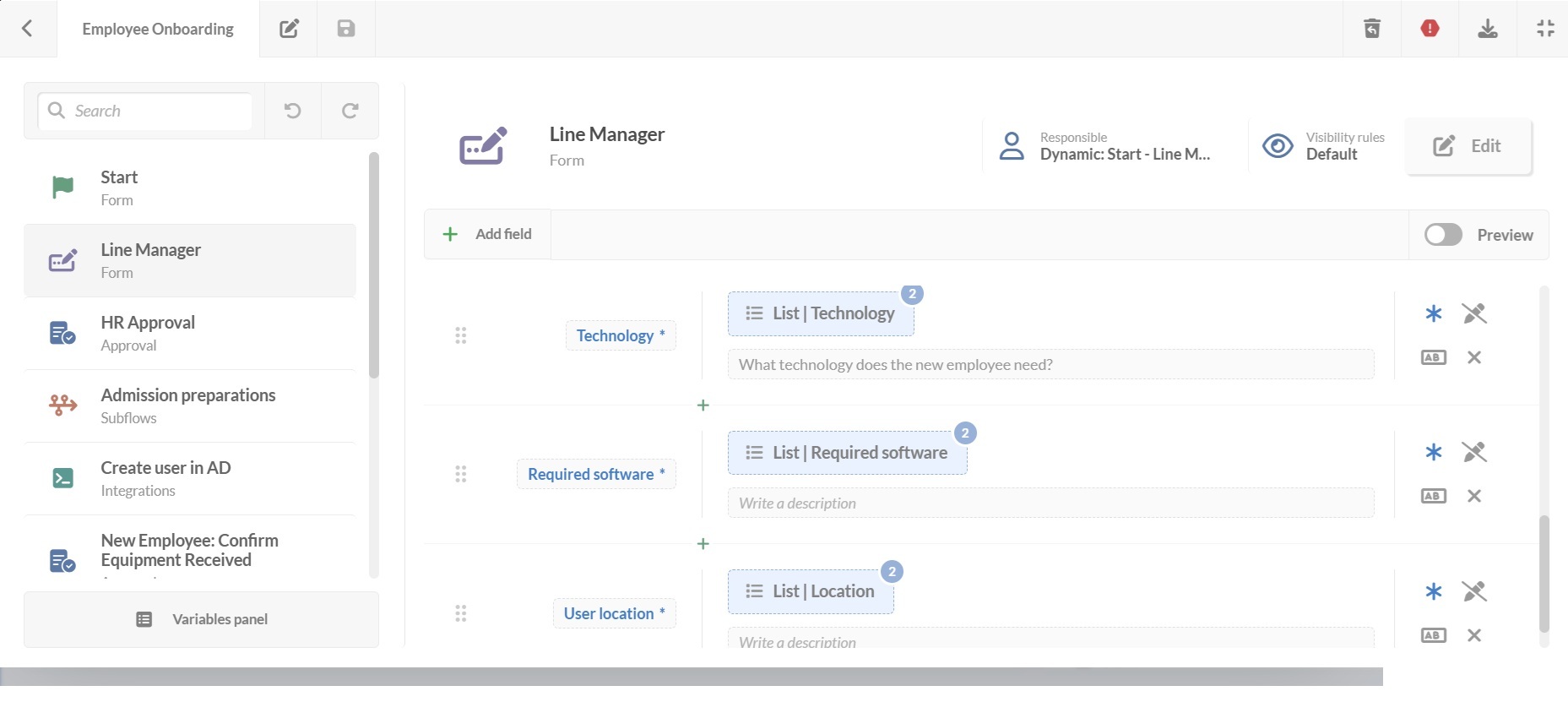
Tip: You can restrict visibility in any step, so for example, you can allow only the HR group to see this stage.
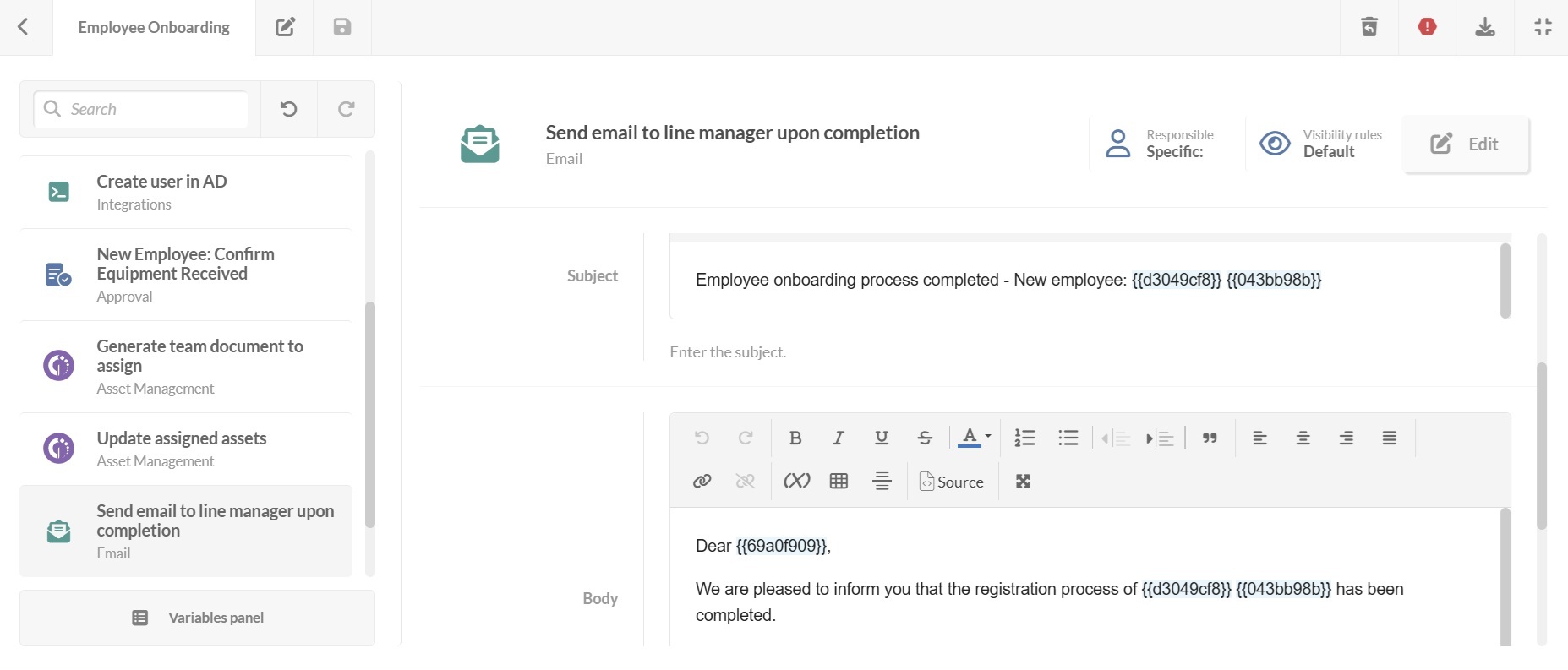
#3. Deploy the workflow
Once your onboarding workflow is ready:
- Click on the save icon and return to the Workflows menu.
- Click on Publish version to activate the updated workflow.
- Assign it to a request category, in this case, Human Resources.
- Click Assign now to apply it.
Anyone using that request from now on will follow this updated workflow.