How to craft effective support ticket replies with AI
Writing clear and consistent IT support replies takes time, especially when agents handle large volumes of tickets. With InvGate Service Management, you can use AI to refine your ticket responses so they’re easier to understand, more professional, or tailored to the situation.
#1. AI-improved responses
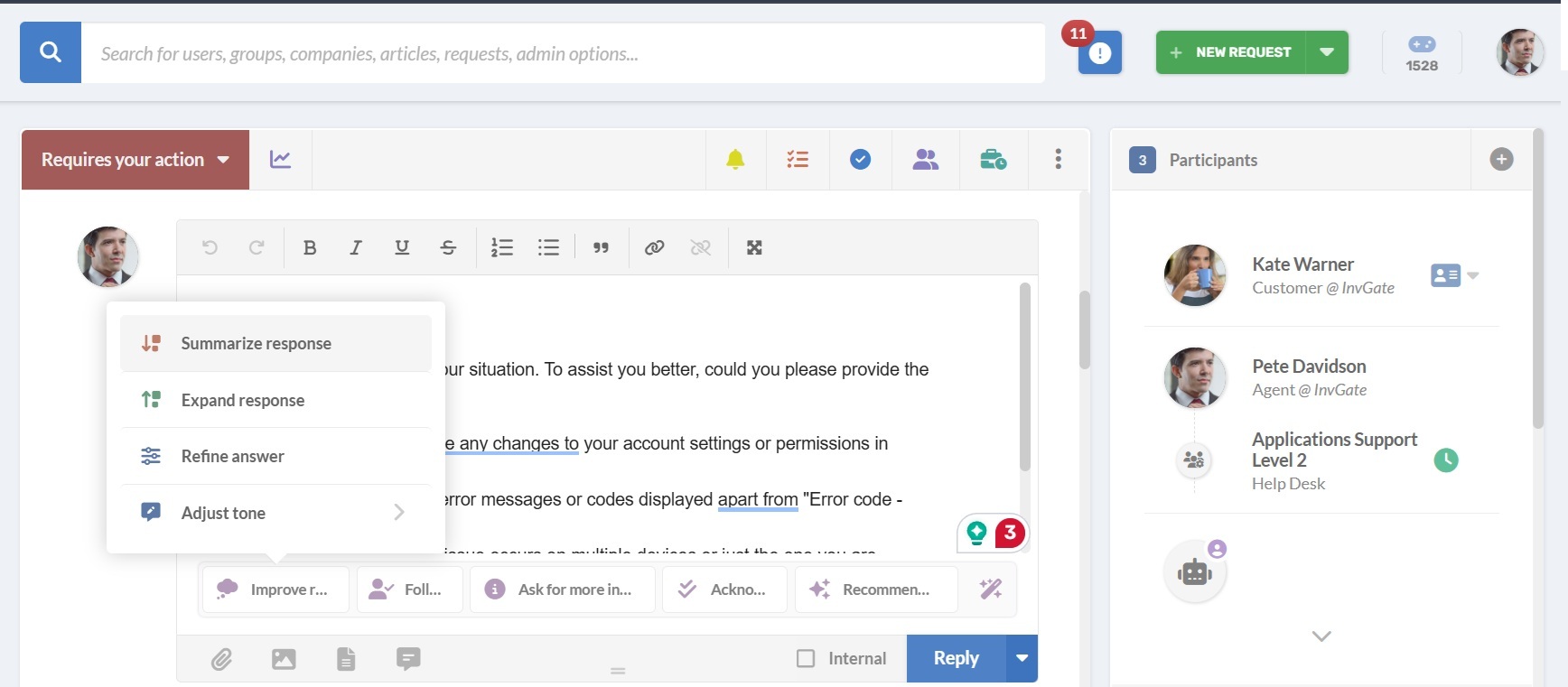
InvGate Service Management’s AI-Improved Responses feature speeds up ticket responses by refining draft messages. Agents can make responses more concise, expand them with extra context, polish the wording, or adjust the tone depending on the request.
Here’s how it works:
- In the ticket comment box, write your draft reply.
- At the bottom of the comment box, you’ll find options with the magic wand icon. Click on Improve response.
- Select one of the available options:
- Summarize – makes the reply shorter.
- Expand – adds more context or detail.
- Refine answer – polishes the response for clarity.
- Adjust tone – makes it either more formal or more user-friendly.
- Review the AI’s version, edit if needed, then send it.
#2. Recommended solutions
Agents can also use recommended solutions to generate initial drafts. AI analyzes similar tickets, searches knowledge base articles, and checks open sources to provide a suggested reply that agents can quickly adapt.
Here’s how it works:
- Within the request, go to the comment box.
- Click on the Recommend Solution button.
- InvGate AI will generate a solution tailored to the request.
- Edit the text if you want to fine-tune it, then send it as the response.
#3. Quick replies
Similar to recommended solutions, Quick replies use AI to generate short, context-aware messages based on the ongoing conversation. Instead of writing from scratch, agents can insert ready-made responses that match the situation.
You’ll also find this option at the bottom of the comment box, with three types of quick replies:
- Ask for more information: Prompts the customer to provide additional details or context.
- Acknowledgement reply: Confirms the customer’s message has been received.
- Follow up: Requests action from the customer if the ticket is pending on their side.
#4. Using canned responses
In addition to AI support, InvGate Service Management also offers canned responses. These are predefined replies that agents can insert instantly during ticket resolution.
Canned responses can include request variables (to pull details into the message automatically) and can be set up as:
- Shared canned responses: Created by admins and linked to specific help desks or categories. You can find this feature under Requests > Customizations > Canned responses.
- Personal canned responses: Created by each agent for their own use. You can find this feature under Profile > Options > Canned responses.
For example, an agent handling frequent password reset requests could store a personal canned response with the necessary steps. Shared canned responses, on the other hand, help teams maintain consistency when replying to standard requests across the help desk.