How to prioritize tickets based on AI ticket sentiment analysis
A request marked “high priority” doesn’t always reflect how urgent it feels to the customer. When frustration builds, delays can quickly escalate into complaints.
InvGate Service Management helps you recognize and act on these situations with sentiment analysis in tickets for IT support. The system evaluates the tone of customer comments, flags frustration, anger, or satisfaction, and lets you automatically adjust priorities to handle sensitive cases faster.
#1. Enable customer sentiment analysis
To get started, log in as an administrator:
- Go to Settings > AI Hub > Agent Assistance.
- Switch on the Customer Sentiment Analysis toggle.
Once enabled, InvGate AI calculates customer sentiment automatically when:
- A new request is created.
- The customer adds a comment.
- A request is closed.
The sentiment appears in the request detail view, visible only to agents, help desk coordinators, and administrators.
#2. Use sentiment in requests and views
Once activated, sentiment indicators appear directly in the request detail view. Beyond that, you can use sentiment data across InvGate Service Management to add context and improve decision-making:
- Custom views and columns: Add sentiment as a filter or display it as a column to quickly identify requests with negative emotions and prioritize them in queues.
- SLAs: Incorporate sentiment into SLA conditions so that requests showing frustration or anger can have stricter resolution targets.
- Automations: Trigger actions that automatically adapt to customer emotions (we’ll cover this in detail in the next section).
- API: Retrieve sentiment values programmatically to integrate with reporting tools or external dashboards.
#3. Automate actions based on sentiment
One of the strongest uses of customer sentiment data is through automations. While sentiment can be added to views, SLAs, or reports, automating responses allows you to act immediately when emotions change.
For example, you might want to:
- Raise the priority of a request when a VIP customer shows frustration.
- Send an email alert to a coordinator if sentiment drops to negative.
- Flag requests with repeated negative sentiment for closer monitoring.
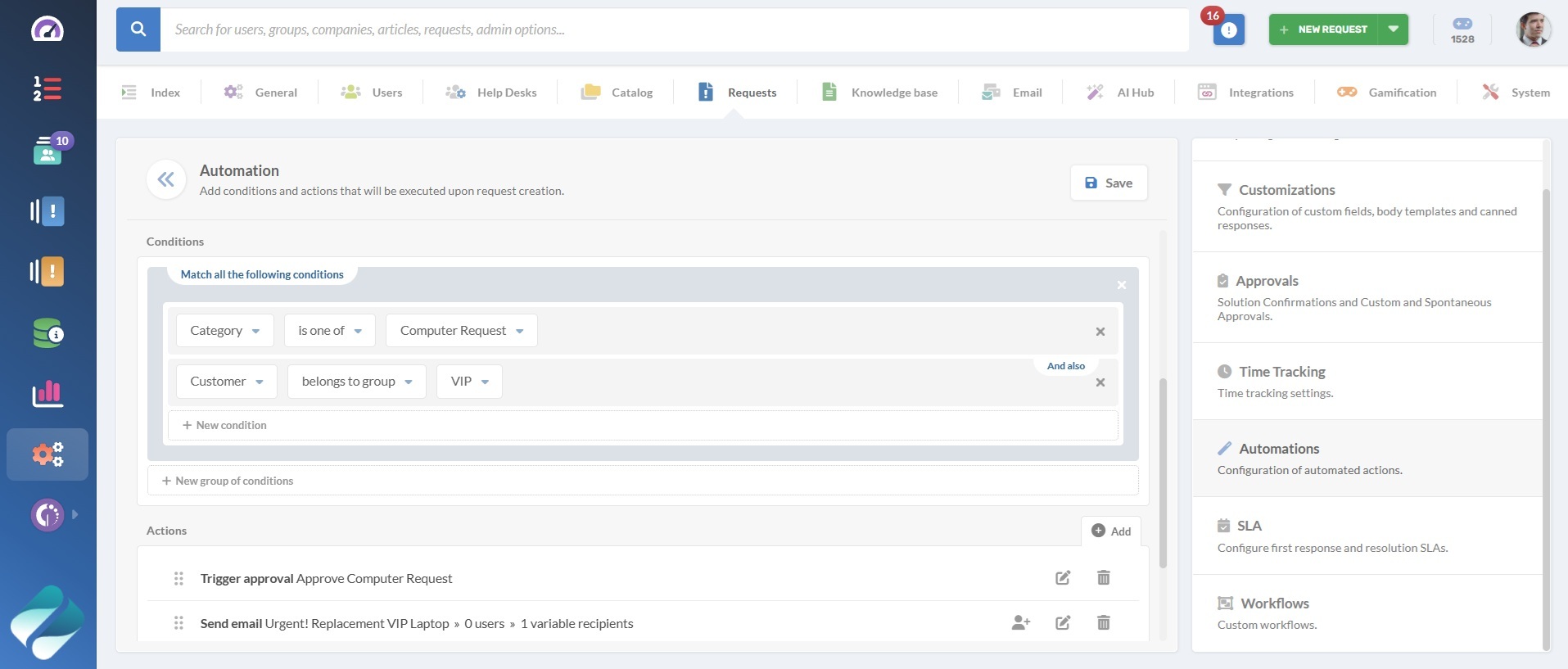
To configure an automation:
- Go to Configuration > Requests > Automations.
- Add a new automation, give it a name, and describe it.
- Add conditions, such as:
- Condition 1: The customer belongs to the VIP group.
- Condition 2: Current customer sentiment on the request is “Negative”.
- Define the action, for example:
- Change the request’s priority to Urgent.
- Notify the assigned coordinator by email.