How to manage warranties to avoid IT's most expensive oversight
InvGate Asset Management can help you manage your hardware warranties efficiently, so you can avoid unexpected repair costs, reduce downtime, and get the most out of every device.
In this guide, we’ll walk you through four key actions you can take to stay on top of your warranties:
- Add warranty expiration dates to your hardware assets (manually or automatically for Dell, Lenovo, and IBM devices).
- Set up automatic alerts when a warranty is about to expire or has already expired.
- Create Smart Tags to flag and track devices with warranty risks.
- Build a dashboard to monitor warranty status and plan upcoming replacements.
Of course, there’s a lot more you can do to manage your warranties – but these four steps are a great place to start.
#1: Add warranty expiration dates to your hardware assets (automatically for Dell and Lenovo)
When you create or import hardware assets in InvGate Asset Management, two of the key fields you should fill in are the warranty expiration date and the acquisition date. This information is essential to help you stay ahead of costly repairs and unexpected downtime.You can enter this data:
- Manually, by filling in the field for each asset (or in bulk when uploading a list).
- Automatically, through integrations for Dell and Lenovo (which also covers IBM devices). This allows InvGate Asset Management the information directly from the vendor's API.
Note: We're continuously expanding our list of supported manufacturers – so stay tuned!
How to activate the automatic warranty sync for Dell or Lenovo
- Go to Settings > Integrations > Warranty APIs.
- Find the option for Dell or Lenovo, and click the “+” icon to enable it.
- Once you have that data, complete the configuration form as follows:
- Client ID – Enter the Dell or Lenovo client ID.
- Client Secret Key – Required only for Dell.
- Exclude by tags – Use this to keep certain devices out of the sync process.
- Overwrite current information – Check this box to allow the sync to replace existing warranty data.
- Click Save and run to apply the configuration and launch the synchronization.
Note: To complete the integration, you’ll need an API key provided by Dell or Lenovo. If you need help understanding how to get it, please contact our team.
Note: Once the sync finishes, you’ll see the acquisition date and warranty expiration fields automatically filled in on each applicable asset’s profile.
#2: Set up automatic alerts when a warranty is about to expire or has already expired
Once your assets have the warranty expiration date and the acquisition date filled in (manually or via integration) it’s a great idea to create automated alerts that notify your team when those warranties are about to expire.
This helps you act before it’s too late, whether that means scheduling a final repair or planning a replacement. Here’s how to do it:
- Go to Settings > CIs > Automations.
- Click Add to create a new automation.
- Fill in the details:
- Name: Warranty expiration alert.
- Description: Notifies the team when an asset’s warranty is about to expire or has already expired.
- Event: Select “Scheduler”.
- Date: Select the execution starting date.
- Repeat: Select “Every week” for a weekly update.
- In Conditions, configure rules like:
- Asset > Warranty expiration date > is in the next > 30 days.
- Click Add action and define what happens next:
- Type: Send email.
- To: Select a team or user (e.g., IT support or asset management team).
- Subject: Upcoming warranty expiration.
- Body: Add a short message and use variables like the asset name and expiration date to provide context and a direct link to the asset profile.
- Click Save to activate the alert.
Note: You can adjust the number of days as needed and add a condition to filter by asset type.
Pro tip: You can also create a second automation for already expired warranties by changing the condition to: Asset > Warranty status > is > Expired . These automations are a simple but powerful way to stay proactive.
#3. How to create a Smart Tag to track assets with expiring or expired warranties
Smart Tags in InvGate Asset Management help you automatically group assets based on specific conditions (like upcoming or expired warranties). This lets you keep tabs on what devices might need attention without any manual effort.
Step 1: Create the Smart Tag
- Go to Settings > General > Tags.
- Click Add.
- Fill in the fields:
- Name: For example, “Warranty expiring soon” or “Warranty expired”.
- Description: Add context like “Assets with warranties expiring in the next 30 days”.
- Color: Pick a color to visually identify the tag across the platform.
- Smart tag: Enable this option so it updates automatically based on your conditions.
Note: Regular tags must be added manually. Smart Tags update automatically whenever assets meet the defined criteria – ideal for proactive warranty tracking.
Pro tip: You can also use AI Smart Search to quickly find assets with expired or soon-to-expire warranties. Just type something like “Assets with warranty expiring in 30 days” or “Expired warranty”, review the results, and create a Quick Smart Tag right from the search.
Step 2: Select the rules
- Set up the conditions depending on what you want to track:
- To flag upcoming expirations: Condition: Assets > Warranty expiration date > is exactly in (days) > 30 (you can change the number of days depending on your alerting window).
- To flag already expired warranties: Condition: Assets > Warranty status > is > Expired.
- When you're done, click Save in the top-right corner.
Pro tip: You can also add multiple rules if you want one tag to track both upcoming and expired warranties together.
#4. How to build a dashboard to manage warranties
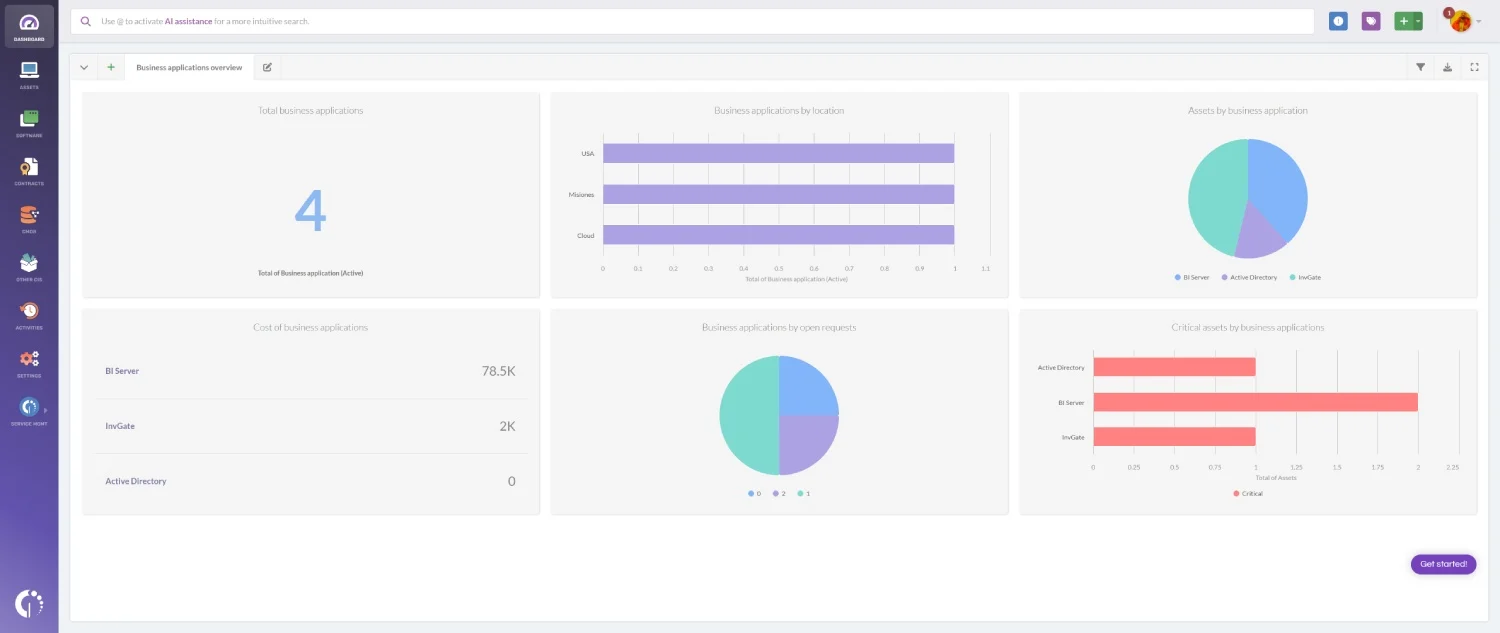
Creating a custom dashboard in InvGate Asset Management lets you visualize warranty status across your IT assets in one place. With just a few widgets, you can spot expiring warranties, prioritize replacements, and avoid unplanned expenses.
Here’s how to set it up:
- Go to Dashboards.
- Click the “+” icon to create a new dashboard.
- Fill in the basic details:
- Name: Warranty Management Overview.
- Description: Track warranty status, upcoming expirations, and asset lifecycle insights.
- Leave general filters empty so you get full visibility.
- Click Add Chart to create your first widget:
- Visualization: Pie.
- Metric: Assets – Total.
- Dimension: Warranty expiration status.
- Name it “Warranty status overview” and click Save.
Note: This chart gives you a clear visual of how many assets are about to lose coverage or already have, so you can plan next steps accordingly.
Other useful charts for your Warranty Management dashboard
To create a well-rounded view, consider adding the following widgets:
- Assets with warranties expiring in the next 30 days.
- Assets by acquisition month & type.
- Assets by warranty expiration month & type.
- Assets by EOL Date (if you created a custom field).
- Assets with expired warranties by type.
This dashboard becomes your command center for warranty oversight – giving you the insights you need to stay proactive, save money, and avoid surprises.