How to automate information collection for Risk Management
Automate information collection for Risk Management in InvGate Asset Management using health rules, Smart Tags, and custom dashboards.
InvGate Asset Management’s Health Rules are a powerful resource for Risk Management strategies. They help you stay on top of your assets’ condition by automatically flagging devices that meet specific conditions, so you can detect potential risks before they escalate.
In this guide, we’ll cover:
- How to create health rules that reflect real-world risk conditions.
- How to manage and automate alerts based on these rules.
- How to build a dashboard that combines asset health with criticality.
Create health rules that support your Risk Management strategy
Start by creating a health rule that will automatically flag assets showing early signs of risk. Let’s use “Number of open requests” as an example. This will help you identify devices that generate too many tickets, which might indicate recurring problems or unstable performance.
Here’s how to set it up:
- Go to Settings > CIs > Health.
- Click Add to create a new health rule.
- Fill in the details:
- Name: Number of open requests.
- Description: Detects assets with more than a defined number of active tickets.
- Condition: Number of open requests is (quantity) > 15.
- Click Save.
You can create additional health rules using the same process. Some useful examples include:
- Antivirus is not installed or is deactivated.
- Firewall is not installed or is deactivated.
- Encryption is not installed or is deactivated.
- Time without update is (days).
- Warranty is expired or will expire in less than (days).
- Under review software is detected or banned software is detected.
Each rule helps you spot conditions that could raise the risk profile of your assets - giving you the data you need to make proactive decisions.
Tip: You can set each condition’s severity level to “Warning” or “Critical”, depending on how serious the situation is for your environment.
Manage your health rules and automate monitoring
With InvGate Asset Management you can quickly find and manage the assets that match specific risk conditions. Smart Tags help automate this process by automatically tagging assets based on queries or conditions, so you don’t have to search manually every time.
Let’s say there’s a new vulnerability reported for Gigabyte motherboards. You want to identify any devices in your organization that might be affected and keep them grouped until you resolve the risk.
- Go to Assets.
- Click the “+” button to create a new view.
- Click on the filters button to apply new filters.
- Add the following filter:
- Computer > Motherboard > Manufacturer > Gigabyte.
- Click Update. You’ll see the assets that’ve been manufactured by Gigabyte.
- Click on Filter updated.
- Click Quick Smart Tag and fill in the following information:
- Tag name: Assets manufactured by Gigabyte.
- Description: These motherboards were manufactured by Gigabyte.
- Tag color.
- Click Create.
- Click the Smart Tag button in the top-right corner to access the tagged devices.
From now on, any new device with a Gigabyte motherboard will automatically get this tag – making it easy to monitor, apply extra controls, or prioritize updates.
Use Smart Tags for compliance-scoped assets
Here’s another useful example. You can use Smart Tags to group assets that fall under a compliance framework like PCI-DSS.
For instance, you can filter for all devices located in your Payment Data Center or any system that processes cardholder data. Save this filter as a Smart Tag called PCI-DSS assets.
Combined with your health rules, this tag lets you:
- Apply stricter security conditions (like enforcing active antivirus, up-to-date OS, and encryption).
- Quickly identify which PCI-DSS assets are healthy and which are at risk.
- Automate alerts if a PCI-DSS asset violates a critical rule.
This way, Smart Tags act as dynamic buckets that group high-impact assets and work hand-in-hand with health rules – making your Risk Management strategy much stronger and easier to maintain.
How to build a dashboard that combines asset health with criticality
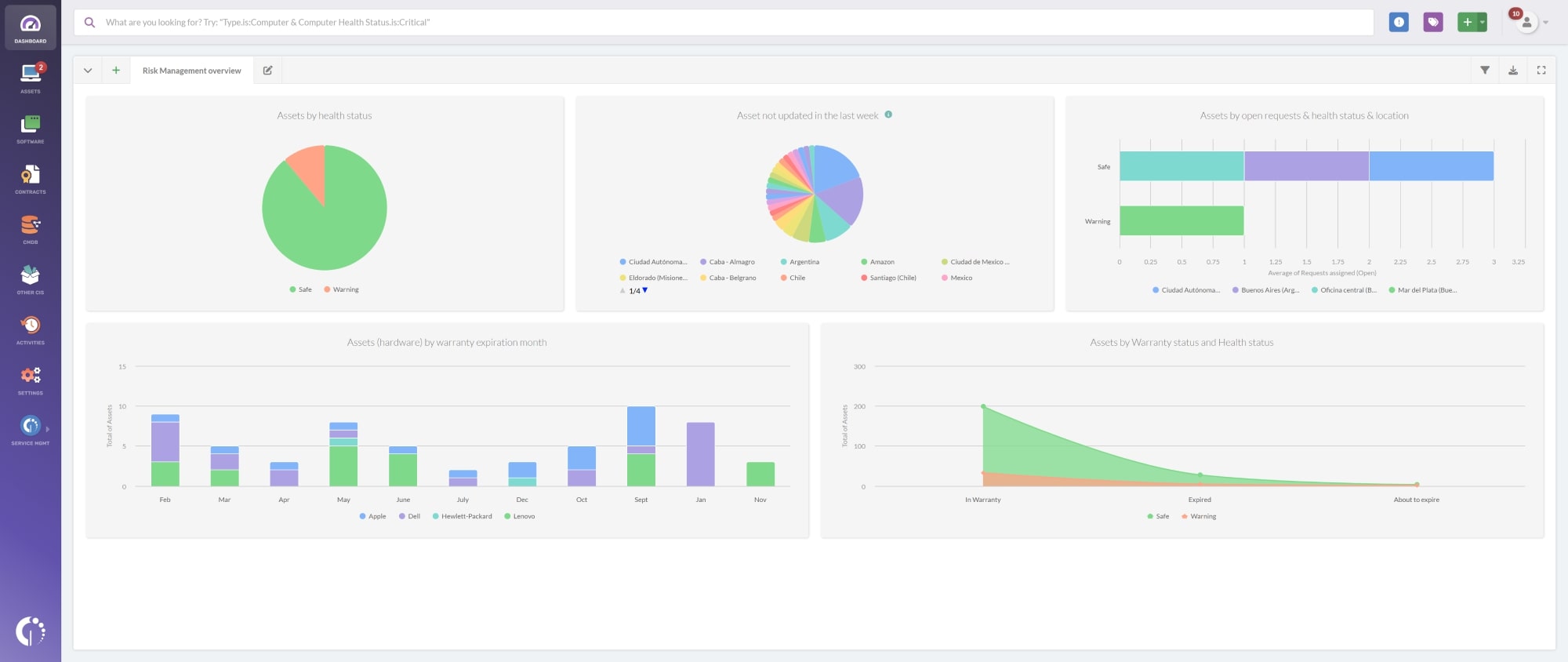
With a custom dashboard in InvGate Asset Management, you can monitor the condition of your most critical assets, spot trends, and prioritize risks more effectively.
Follow these steps to build it:
- Go to Dashboards.
- Click the “+” icon to create a new dashboard.
- Fill in the basic details:
- Name: Risk Management Overview
- Description: An updated view of asset health status, criticality levels, and compliance tags.
- Don’t apply any general filters for now.
- Click Add Chart and configure your first widget:
- Visualization: Bar stacked.
- Metric: Requests assigned (Open) – Total.
- Dimension: Health status and Location.
- Drilldown: None.
- Condition: Assets > Requests (Open) is not 0.
Name it “Open requests by health status and location” and click Save.
Note: This chart shows how many open requests you have, broken down by asset health and location, giving you a clear sense of where risks and support bottlenecks might be.
Other useful charts for your Risk Management dashboard
To get a broader view, consider adding widgets like:
- Assets by health status: A simple snapshot of how many assets are “Safe”, “Warning”, or “Critical”.
- Assets not updated in the last week: Spot devices falling behind on patches
- Assets (Hardware) by warranty expiration month: See when critical hardware will lose vendor support.
- Assets by warranty status and health status: Combine warranty information with health for better replacement planning.
Note: These are just a few examples. The best charts for your dashboard depend on your organization’s Risk Management strategy, the health Rules you have configured, and your compliance requirements. Feel free to add, remove, or customize charts to match your risk priorities and workflows.