How to flag your IT assets by criticality using Smart Tags
Classify IT assets by criticality using the CIA Triad, smart tags, and dashboards in InvGate Asset Management.
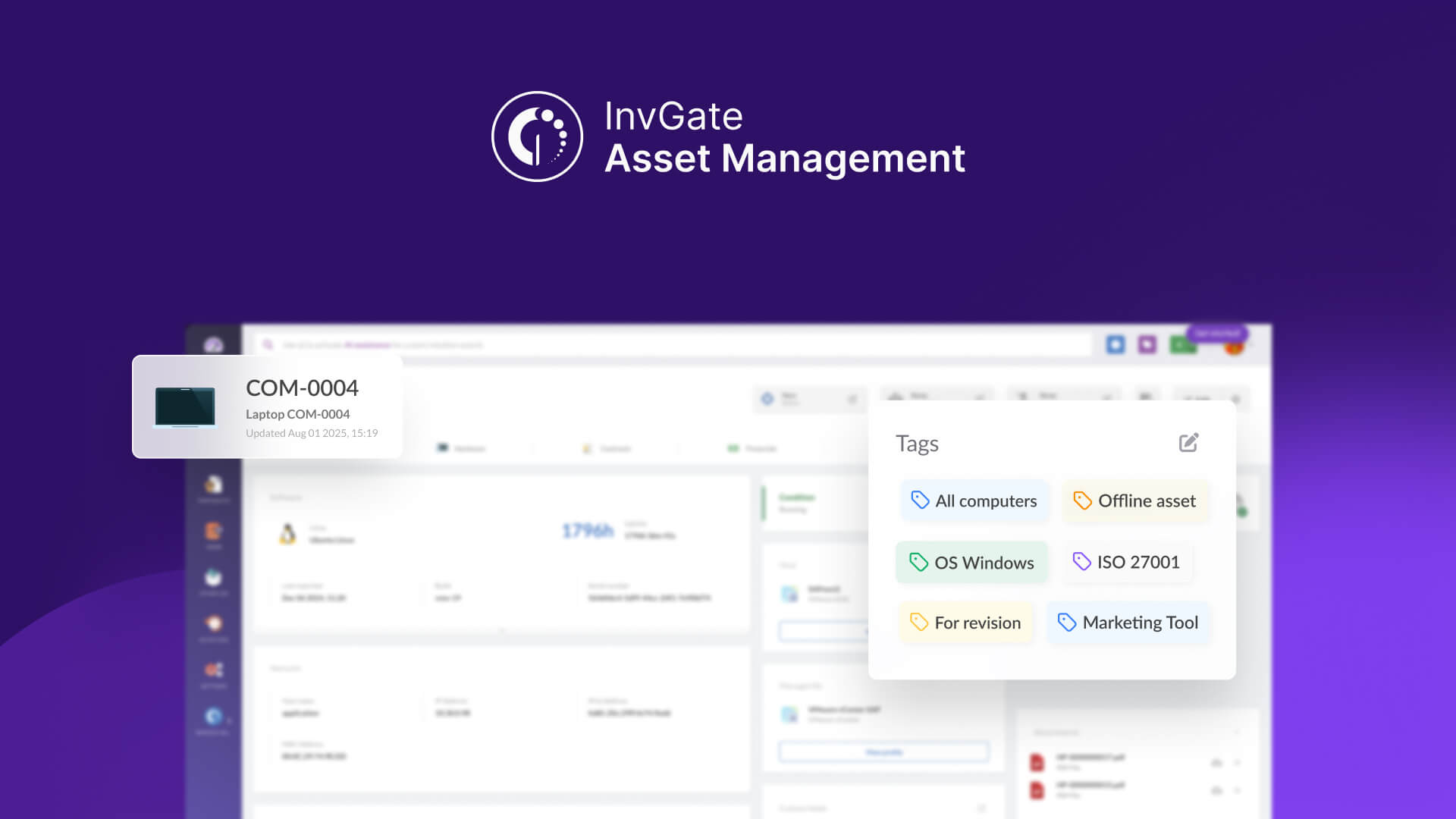
With InvGate Asset Management, categorizing your IT assets by criticality is simple and effective. By applying the CIA Triad (Confidentiality, Integrity, and Availability) as custom fields, you can quickly determine which assets are most critical to your operations - and automatically flag them with Smart Tags.
In this guide, we’ll walk you through:
- How to create custom fields for confidentiality, integrity, and availability.
- How to assign these values to your assets.
- How to use smart tags to automatically group assets by criticality level.
- How to build a dashboard to monitor your most critical assets.
- And how to set up optional alerts to stay ahead of potential issues.
Create custom fields for the CIA Triad
To start classifying your assets by criticality, you need to add custom fields for Confidentiality, Integrity, and Availability. Let’s begin with Confidentiality:
- Go to Settings > CIs > Fields.
- Click Add to create a new asset field and fill in the following details:
- Name: Confidentiality status.
- Description (optional): This field allows the IT team to set a confidentiality status for an asset.
- CI type: Assets.
- Asset types: All assets.
- Field type: List.
- In Values, add High, Medium, and Low.
- Click Save.
Note: Repeat these steps to create the Integrity status and Availability status fields. This way, they will appear in the asset profile for editing and reporting.
How to assign these values to your assets
Once you’ve created the custom fields, you can start filling them in for each asset in your inventory.
- Go to Assets.
- Open an asset profile.
- In the Custom fields section, click Edit and select the appropriate values for:
- Confidentiality status (High, Medium, Low).
- Integrity status (High, Medium, Low).
- Availability status (High, Medium, Low).
- Click Save to update the asset.
Tip: Use bulk edit to update multiple assets at once if they share similar characteristics. You can use Smart Tags (if already in place), the smart search bar, or specific filters to quickly find the assets you need.
Create a smart tag to flag assets by criticality
Now that your assets have CIA statuses, you can use Smart Tags to automatically flag them based on their overall criticality.
- Go to Settings > Tags.
- Click Add.
- In Name, type High criticality assets.
- Define the conditions:
- Confidentiality status > is > High.
- Save the Smart Tag.
From now on, any asset that matches these conditions will be automatically tagged as “High Criticality.”
Tip: You can repeat this process to create Smart Tags for other levels, like “Medium criticality assets” and “Low criticality assets,” based on the combinations that make sense for your environment.
How to build a dashboard to monitor your most critical assets
With your Smart Tags in place, you can create a dashboard to keep an eye on your most critical assets at a glance. A good dashboard includes several charts. In this case, we suggest the following:
- Assets by Criticality status.
- Assets by Confidentiality status.
- Assets by Integrity status.
- Assets by Availability status.
- Assets by Criticality status & Health status.
What you need to do to create a custom dashboard is the following:
- Go to Dashboards
- Click the “+” icon to create a new dashboard.
- Don’t apply any general filters for now.
- Fill in the following fields:
- Name: Asset criticality overview.
- Description: A visual overview of assets by criticality status.
Note: Adding charts is simple - they all follow the same logic. So, we’ll use the creation of the “Assets by Criticality status” chart as an example.
- Click Chart and select the following information:
- Visualization: Pie - Without order.
- Metric: Assets - Total.
- Dimension: Tags.
- Drilldown: Type.
- Filters:
- Asset > Tag > is > High criticality assets.
- Asset > Tag > is > Medium criticality assets.
- Asset > Tag > is > Low criticality assets.
- Name the chart to “Assets by Criticality status” and click Save to save the chart.
Tip: If you create another chart like this but also add “Health status” as the dimension, you’ll get an Assets by Criticality Status & Health Status chart. This will show you which critical assets are also in critical health, so you can prioritize them immediately.
Note: Add as many charts as needed to support your proactive Asset criticality overview dashboard. We’ve given you a few examples, but feel free to add more.
How to set up optional alerts to stay ahead of potential issues
Once your assets are flagged by criticality, it’s smart to set up automatic alerts to respond quickly if something goes wrong with your most important assets. Here’s how to do it:
- Go to Settings > CIs > Automations.
- Click Add.
- Fill in the details:
- Name: Critical asset health alert.
- Description: Notifies the team if a high criticality asset shows signs of poor health or an incident is reported.
- Event: Select an event type, such as “Health updated”.
- In Conditions, set rules like:
- Asset > Tag > is > High Criticality Assets.
- AND Asset > Health status > is > Critical.
- In Actions, choose what happens:
- Type: Send email.
- To: Select the recipient team (e.g., IT Operations or Security).
- Subject: Critical asset alert.
- Body: Include relevant details and variables to link directly to the asset profile.
- Click Save to activate the alert.
Tip: You can create multiple automations to cover different scenarios - for example, an alert for sudden unavailability, low integrity signals, or urgent incidents related to critical assets.