How to ensure ITAM governance with asset lifecycle tracking
Ensure IT Asset Management governance with InvGate: track asset lifecycle with statuses, filters, and custom dashboards.
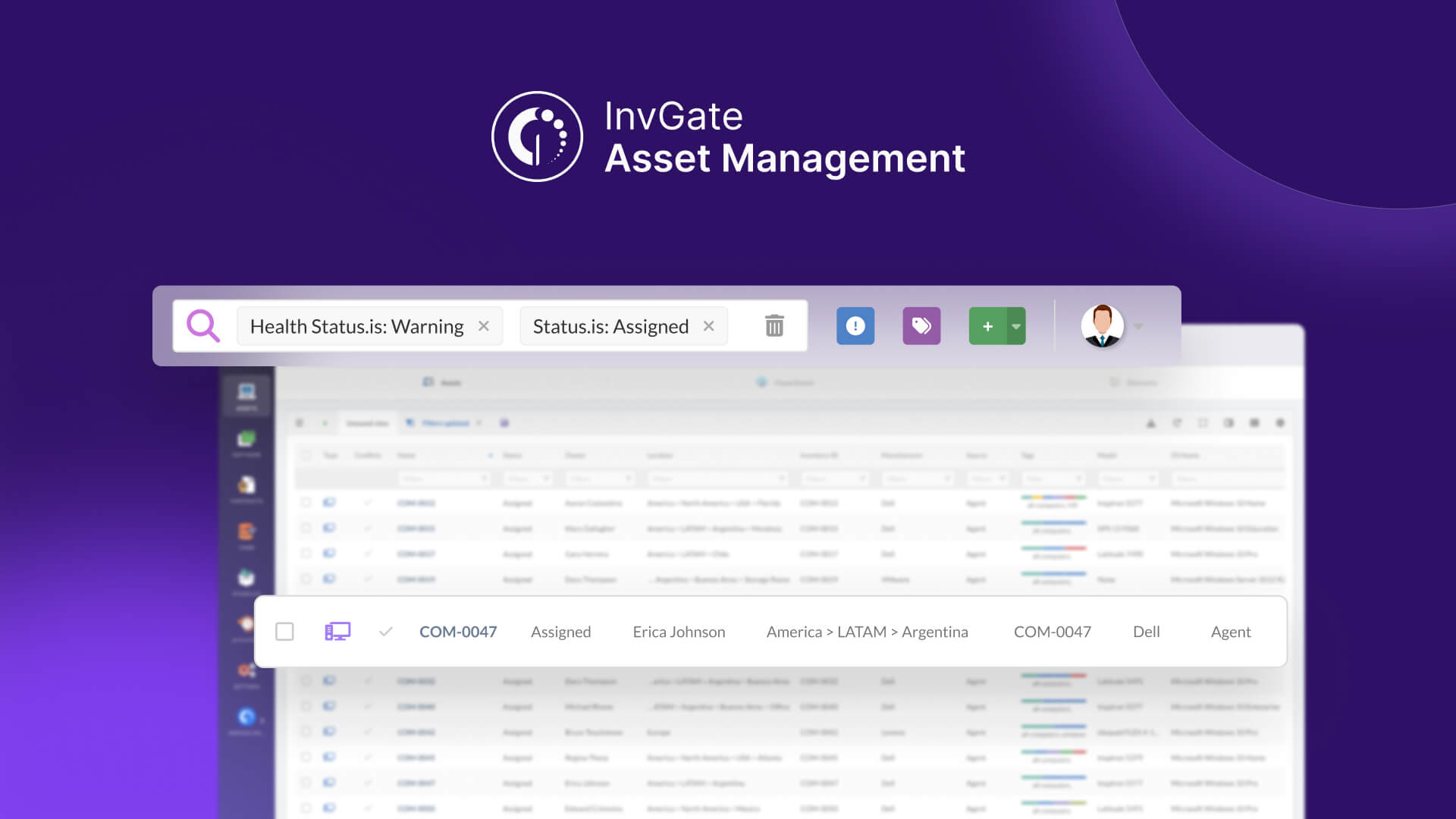
With InvGate Asset Management, you can keep full control of your IT assets by tracking them throughout their entire lifecycle - from the moment they arrive at your warehouse to the day they’re retired or disposed of.
In this guide, we’ll show you how to set up effective IT Asset Management governance through asset lifecycle tracking. We’ll cover:
- How to define the main stages of your asset lifecycle.
- How to find assets with a specific lifecycle status.
- How to create a dashboard that reflects the asset lifecycle status.
Before creating statuses in InvGate Asset Management, make sure you clearly map out your lifecycle stages and the tasks each stage requires. The statuses you set up will reflect these stages, helping you monitor progress, ownership, and condition with confidence.
Define your asset lifecycle stages and tasks
Before setting up statuses in InvGate Asset Management, it’s essential to define your asset lifecycle based on industry-recognized macro-stages. This ensures your tracking aligns with ITAM best practices and provides clear governance at every point in the asset’s life.
Below is a typical breakdown of the IT asset lifecycle with practical examples of tasks that happen in each stage:
| Macro-stage | Description | Common Tasks (sub-steps) |
|---|---|---|
| Planning & Procurement | Identify needs, approve, and purchase assets. |
|
| Acquisition & Reception | Receive and record new assets. |
|
| Preparation & Deployment | Prepare assets for user allocation and deliver them. |
|
| Operation & Maintenance | Active use of assets with support and upkeep. |
|
| Return & Reuse (optional) | Manage asset returns and potential redeployment. |
|
| Disposal & Retirement | Remove the asset from service and dispose of it responsibly. |
|
Tip: These macro-stages are flexible – adapt them to match your company’s policies, asset types, and team workflows.
Create and organize your lifecycle statuses in IGAM
Once you have defined your asset lifecycle stages and tasks, the next step is to translate them into statuses inside InvGate Asset Management. These statuses are what allow you to track where each asset is, what condition it’s in, and who’s responsible for it at every step
Here’s how to do it:
- Go to Settings > CIs > Lifecycle.
- Click Add to add a new lifecycle status and fill the following information:
- Name (add the name of the new status).
- Behaviour (choose how this status should behave in the system).
- Tracked: Visible and updated automatically.
- Hidden: Hidden but still updated automatically.
- Untracked: Hidden and not updated automatically.
- Click Create to create the new lifecycle status.
Note: In this section, you’ll see the list of default statuses. You can edit these or create new ones to match your lifecycle map.
For each stage, add statuses that reflect the real-world conditions an asset can be in. For example:
| Macro-stage | Recommended statuses |
|---|---|
| Planning & Procurement |
|
| Acquisition & Reception |
|
| Preparation & Deployment |
|
| Operation & Maintenance |
|
| Return & Reuse |
|
| Disposal & Retirement |
|
How to find assets with a specific lifecycle status
Once your lifecycle statuses are created and assigned, you’ll want to filter and find assets based on their current status. This makes it easy to check how many assets are in each stage, identify bottlenecks, and plan next actions. Here’s how to do it:
- Go to Assets.
- Click the “+” button to create a new view.
- Click on the Filter button and apply the following filters:
- Lifecycle status > is > [select the status you want to view] (e.g., “Under preparation”, “Pending disposal”).
- Click Update to apply the filter.
Your list will now show only the assets that match that lifecycle status.
Tip: You can combine this with other filters - like location, model, or owner - to narrow down exactly what you need to see.How to create a dashboard that reflects the asset lifecycle status
A custom dashboard helps you monitor how assets move through your lifecycle in real time – giving you full visibility for better governance and planning. Here’s how to build one:
- Go to Dashboards.
- Click the “+” icon to create a new dashboard.
- Don’t apply any general filters for now.
- Fill in the following fields:
- Name: Asset Lifecycle Overview.
- Description: A visual overview of your assets lifecycle status.
- Click Chart and select the following information:
- Visualization: Pie.
- Metric: Assets - Total.
- Dimension: Status.
- Drilldown: None.
- Filter: Type
- Click Save to save the chart.
Tip: Add as many charts as needed to strengthen your ITAM governance. Your dashboard can highlight specific asset statuses and you can combine dimensions and filters that match your process, such as location, ownership, or health status. For example, if your workflow requires proof of delivery or a delivery note, you can even create a chart to see which assets have it attached and which don’t.
To get you started, here are some useful ideas:
- Assets by location and status: See where each lifecycle stage is happening.
- Assets pending disposal: Quickly identify assets reaching end-of-life.
- Assets under preparation: Keep track of equipment waiting to be deployed.
- Assets returned to warehouse: Monitor reclaimed or unused assets ready for reassignment.