How to handle the Contract Management lifecycle
Create, monitor, and manage contracts in InvGate Asset Management, from license tracking to custom dashboards and expiration alerts.
InvGate Asset Management lets you easily upload, manage, and track all your contract activity. This makes the Contract Management lifecycle clear, accessible, and a valuable source of insights for decision-making.
Our platform offers a wide range of features. In the following sections, we’ll cover:
- How to create a contract.
- How to monitor the usage of the licenses included in your contracts.
- How to build a custom dashboard to track your contracts.
- How to receive automatic alerts for contracts about to expire.
How to create a contract
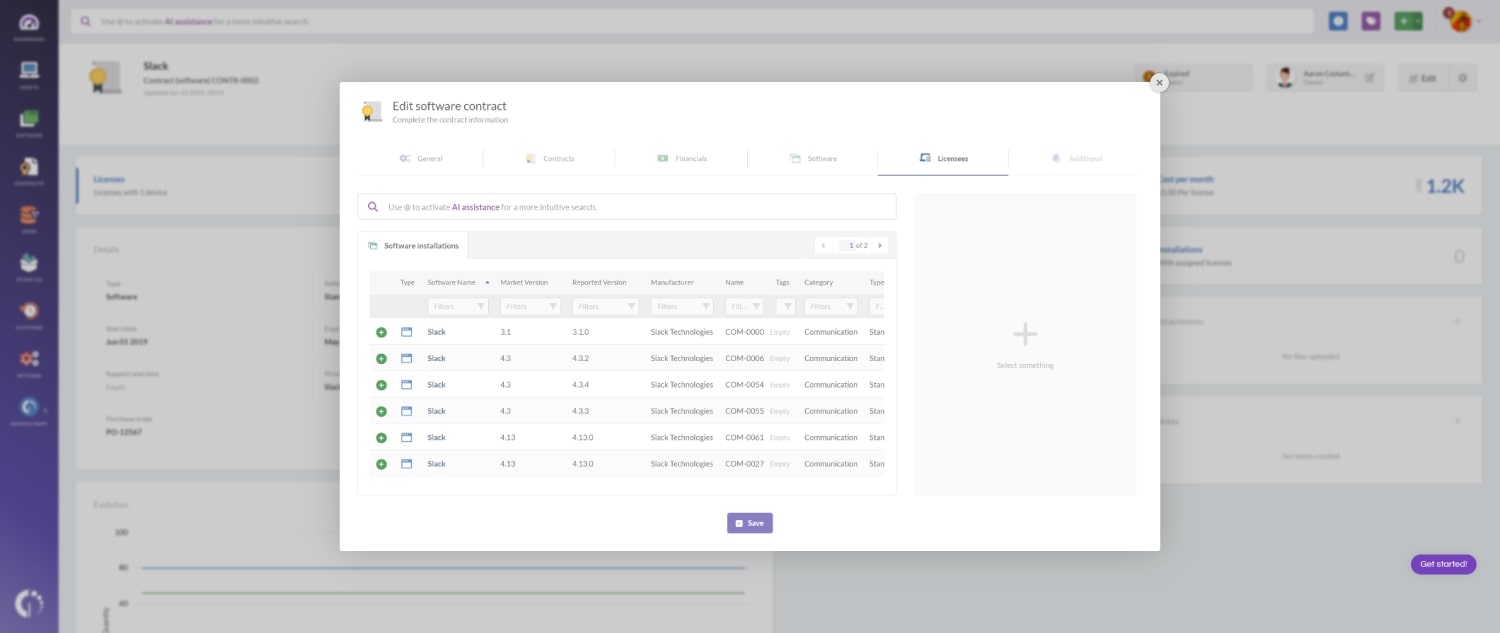
In this example, we’ll walk through how to create a software contract for Slack. Follow these steps:
- Click the “+” button in the top-right corner.
- Select Contract, then choose Software.
- In the General tab:
- In “Name”, type “Slack”
- In “Owner”, select the user responsible for this contract.
- In “Tags”, select a tag to assign to the contract.
- In the Contract tab:
- In “Software type”, select Stand-alone.
- In “Total licenses”, enter the total licenses purchased (e.g., 20).
- In “License Type”, choose Devices > Installations (a license consumed per installation on a device).
- Add Serial numbers if applicable.
- In “Auto assign”, choose All devices. This means licenses will not auto assign.
- In “Auto recycle when”, set Devices become untracked, Software is no longer present. This will automatically deallocate licenses from inactive assets.
Note: These are example settings. Each option has more configurations - explore them to automate tasks and keep your Contract Management lifecycle efficient.
- In the Finance tab
- In “Cost”, select “Total”, then “Every year”, and “USD”. Enter any amount (e.g. USD 5).
- In “Duration”, select the start and end dates:
- Start date: January 1, 2025.
- End date: December 31, 2025.
- In “Includes support services”, check Enabled (this means Slack’s support is included). Once enabled, add the same end date: December 31, 2025.
- In “Cost center”, select one of your cost departments.
- In “Provider”, select Slack Inc.
- Software tab:
- Select the specific Slack software this contract covers. You can link it to all versions or specific versions.
Note: The list shown here comes from the software inventory discovered by InvGate Asset Management. It’s built automatically from the applications detected on your devices during scans or agent reports. If something is missing, make sure the software is installed and properly detected in your environment.
- In the Licensees tab:
- Assign licenses to the selected devices.
Note: In this tab, you’ll see either users or installations, depending on the license type you selected. For example, if you choose Devices > Installations, you can view the devices where the software is installed and assign licenses directly to each device.
- Once you’ve reviewed all the details, click Save to create your contract.
How to monitor the usage of the paid licenses included in your contracts
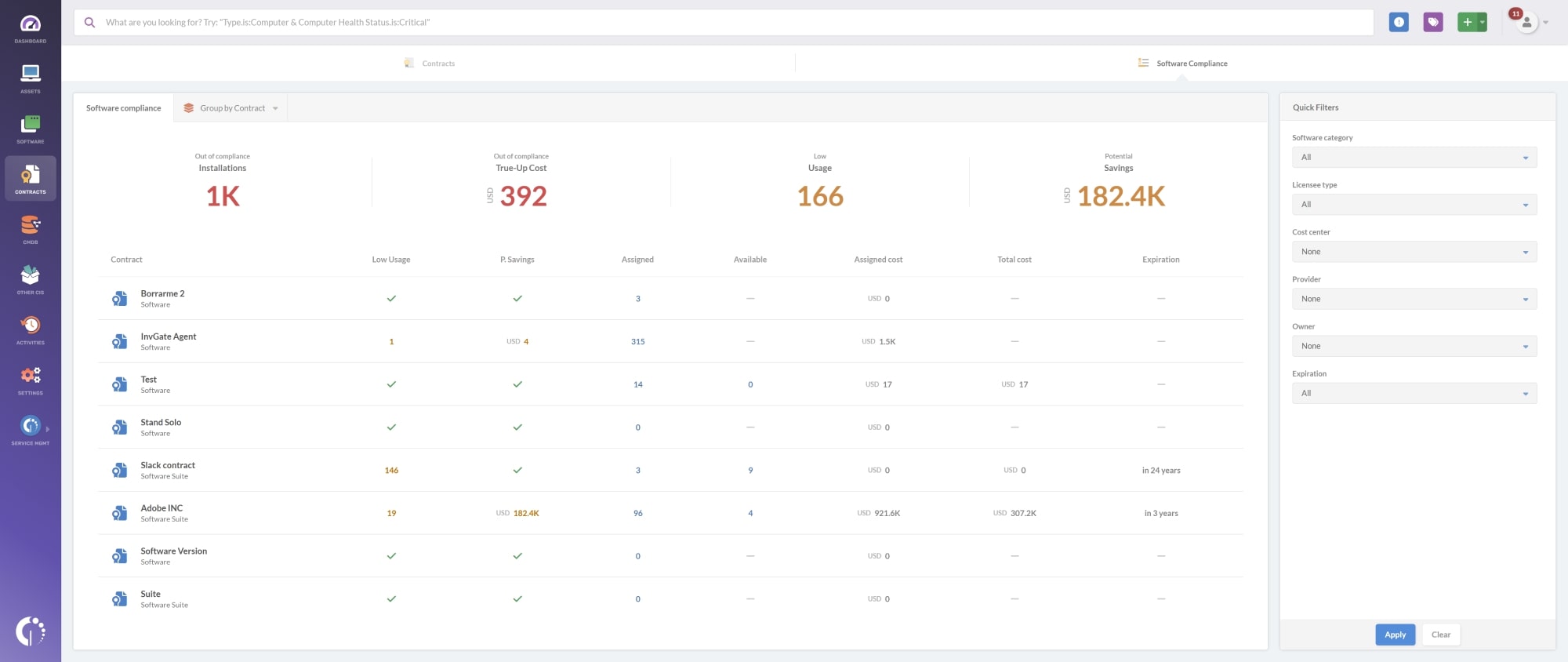
InvGate Asset Management lets you accurately track how your paid licenses are being used within each contract thanks to its Software Compliance module. To get the most out of this feature, make sure you have:
- Created and updated your software inventory (especially your software assets).
- Created and updated your contracts.
- Enabled the Software Metering feature.
Follow these steps:
- Go to Contracts > Software Compliance.
- Group the view by Contract.
- Scroll down and locate the contract you want to analyze.
In this view, you’ll see three key columns: “Low usage” (shows the number of installations within that contract that have low usage), “Assigned” (displays the total number of licenses currently in use under that contract), and “Available” (indicates how many licenses are still available for assignment within that contract).
- Click the number in the “Low usage” column to see the devices where usage is low - these installations are potential candidates for reharvesting.
- Add these assets to your Software Asset Management strategy to optimize your license allocation.
How to build a custom dashboard to track your contracts
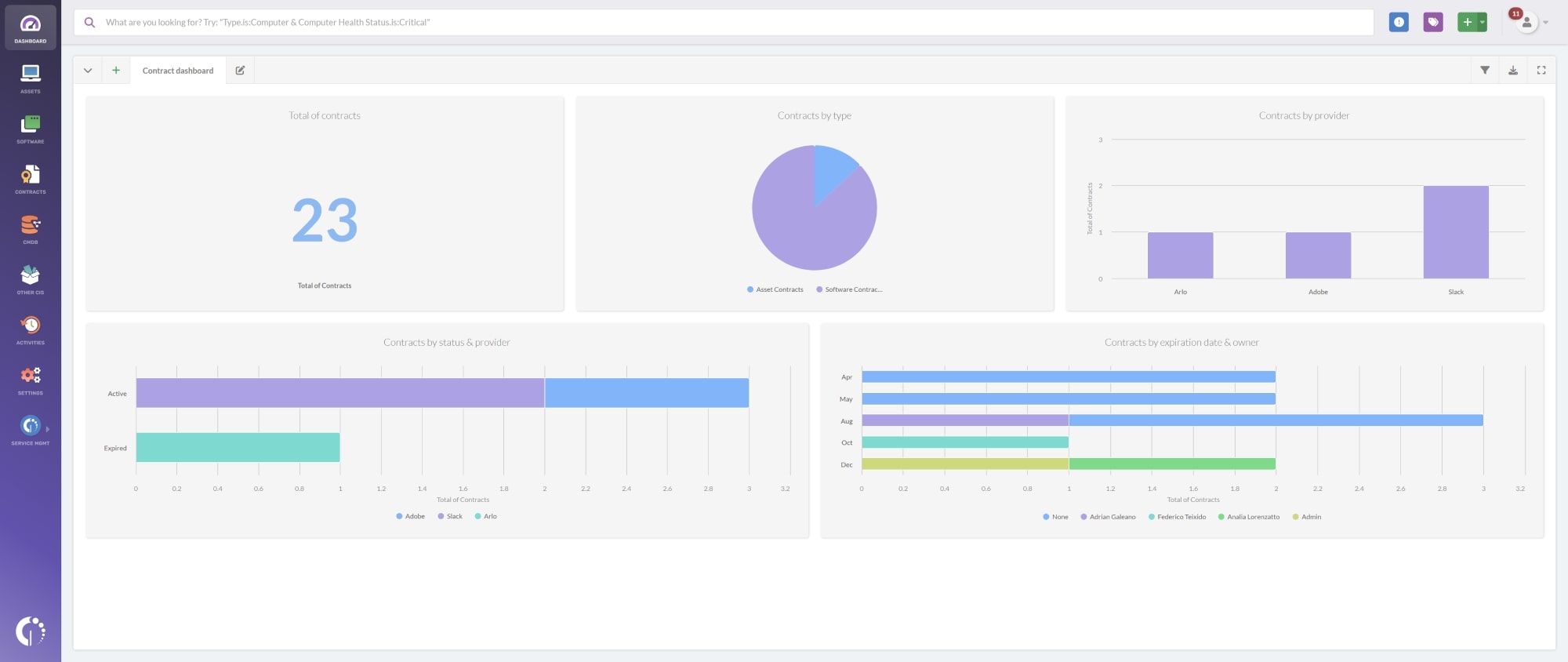
- Go to Dashboard.
- Click the “+” icon to create a new dashboard.
- Don’t apply any general filters for now.
- Fill in the following fields:
- Name: Contract dashboard.
- Description: A visual overview of contract metrics.
- Click Chart and select the following information:
- Visualization: Pie - Without order.
- Metric: Contracts - Total.
- Dimension: Type (none).
- Drilldown: Provider.
- Click Save to save the chart.
Add as many charts as needed to get a full view of your contracts. We recommend the following charts to get you started:
- Total of Contracts.
- Contracts by Type.
- Contracts by Provider.
- Contracts by Status & Provider.
- Contracts expired by Owner.
- Contracts by Expiration date (Full date) & Provider.
How to receive automatic alerts for contracts about to expire
With InvGate Asset Management you can automate email notifications when a contract is about to expire. Here’s how to set up a notification for the detection of unapproved software like Steam:
- Go to Settings > CIs > Automations.
- Click Add.
- Fill in the following fields:
- Name: Contract about to expire.
- Description: Alerts the team when a contract is within 30 days of expiration.
- Event: Select “Contract updated”.
- In the conditions section, configure:
- Contracts > Expiration date > is in the next (days) > 30.
Optional: You can add more conditions like this one - for example, to filter contracts that have already expired or contracts expiring in a specific month or year. Explore the options that best fit your strategy.
- Scroll to the “Actions” section and click Add action.
- Fill in the email details:
- Type: Send email.
- To: Select the recipient (e.g., your Security or IT Compliance team).
- Subject: Contract about to expire.
- Body: Briefly describe the alert and include variables like {{CONTRACT_EXPIRATION_DATE}} to insert a direct link to the contract about to expire.
Click Save to activate the automation.